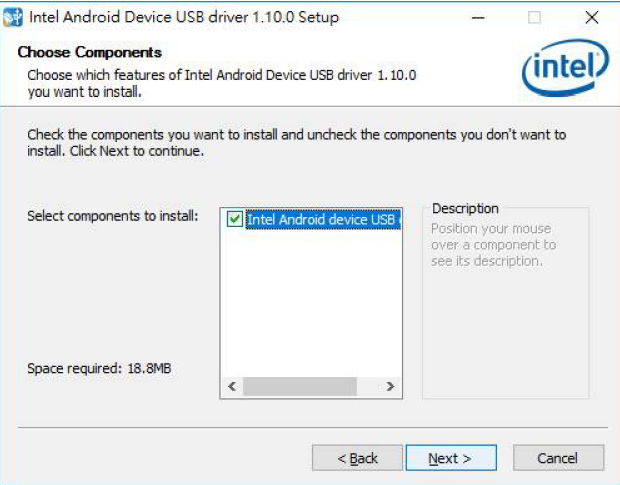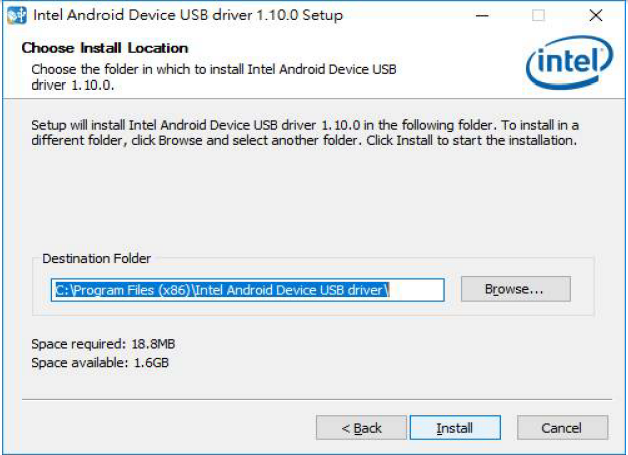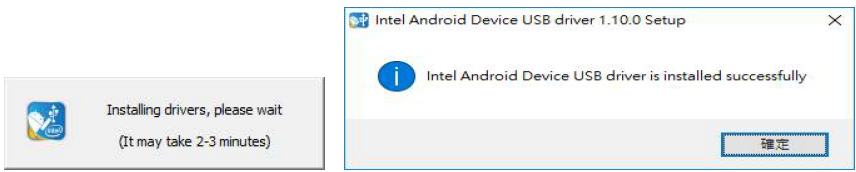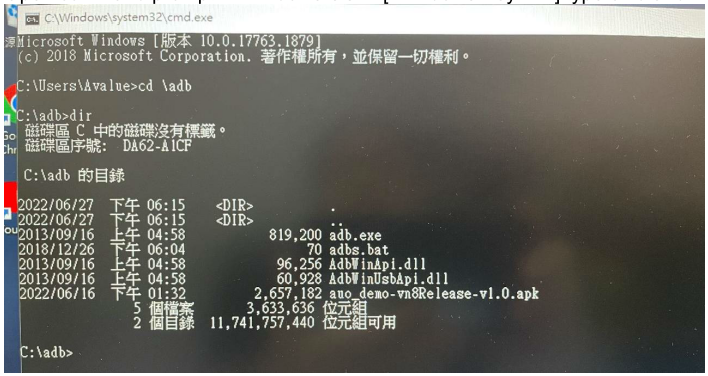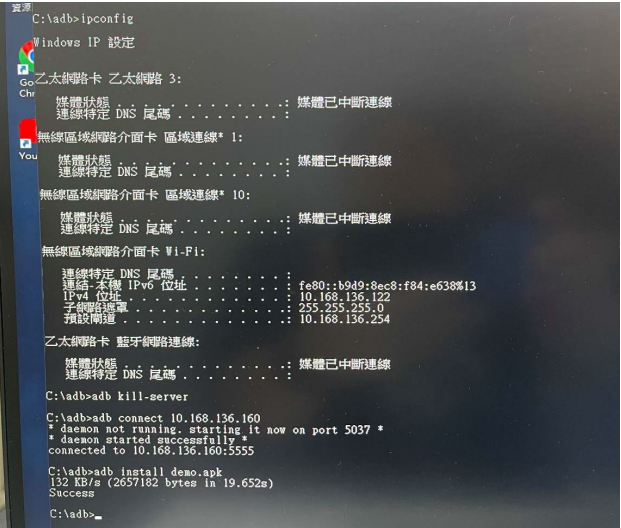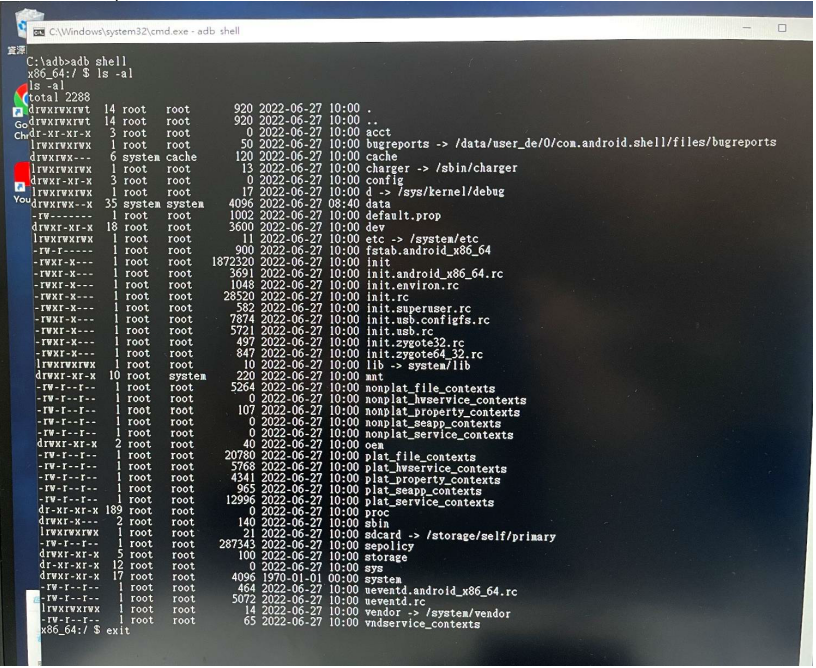HW1: VNS-10W01
HW2: Windows 7 or above version and 64bit PC with INTEL Android Device USB Driver installed. =>IntelAndroidDrvSetup1.10.0
ADP packages for remote commands. => AdbPackagesWinx64.zip
LAN CABLE and Ethernet HUB support DHCP for Ethernet cable Connection
WIFI AP And WIFI dongle for HW2 for WIFI Connection
SW: preparing installed Android utility APK: demo.apk
2023102507