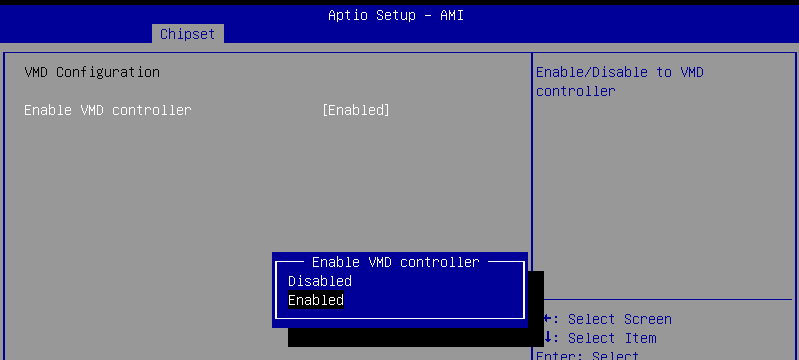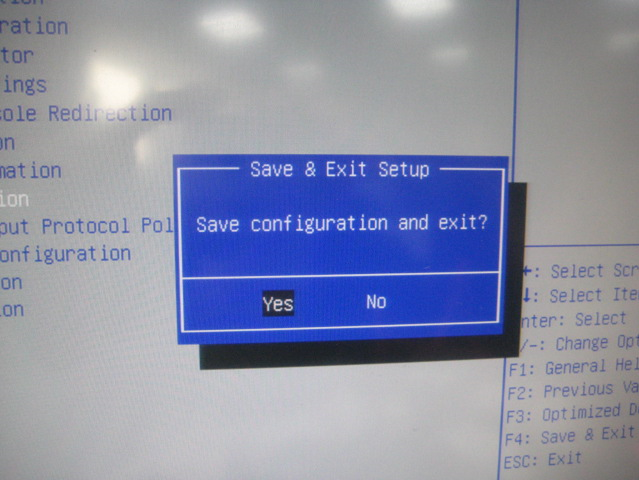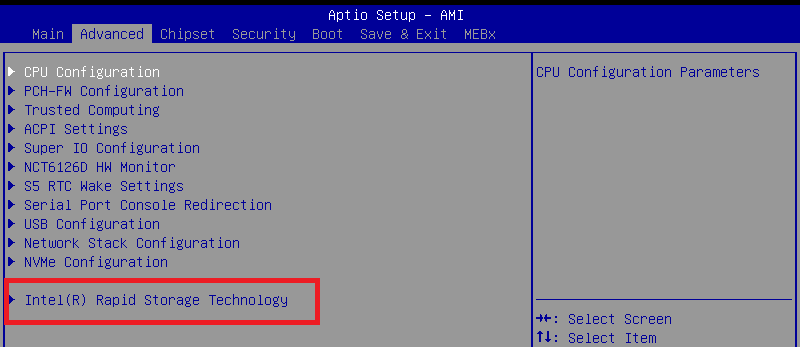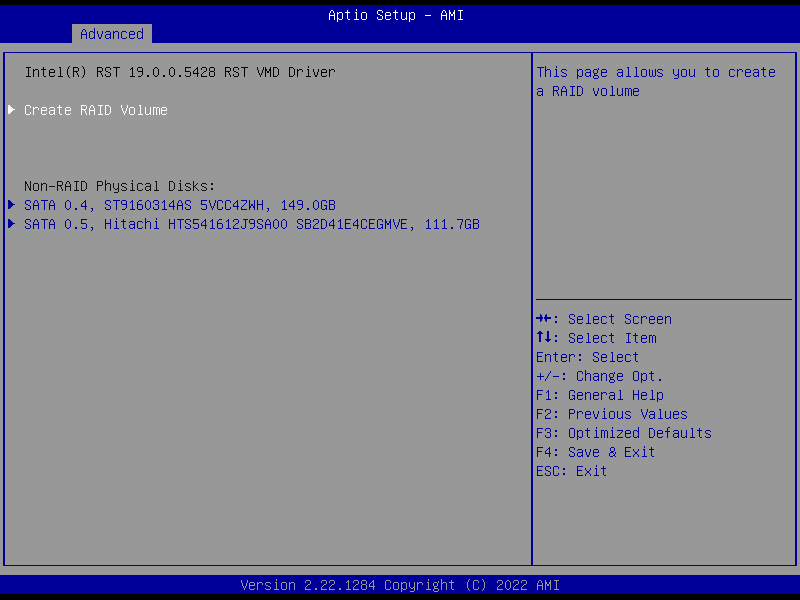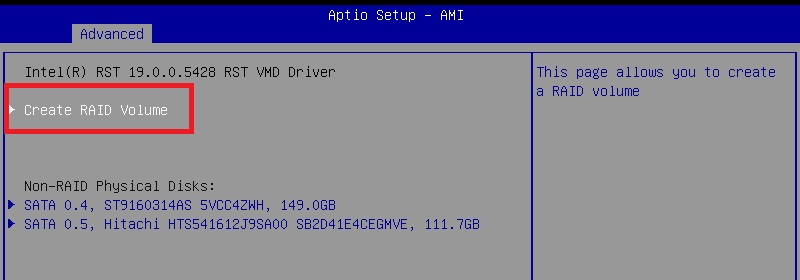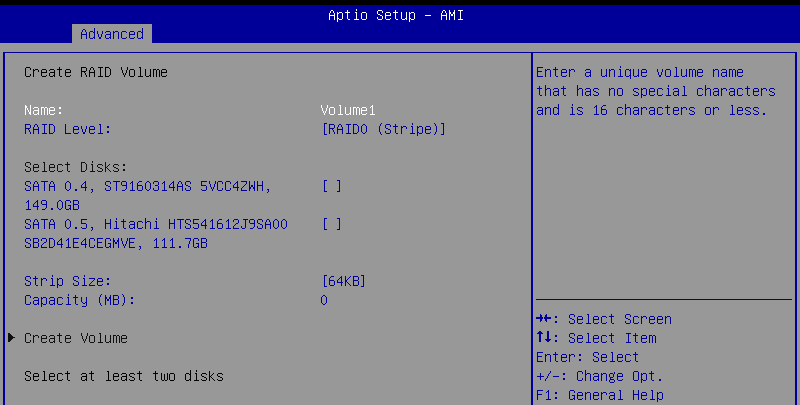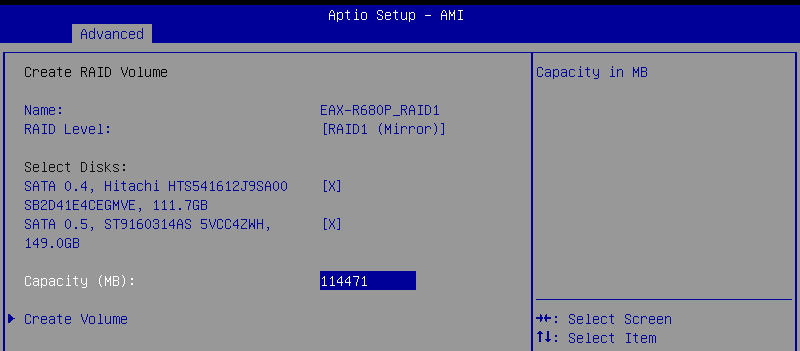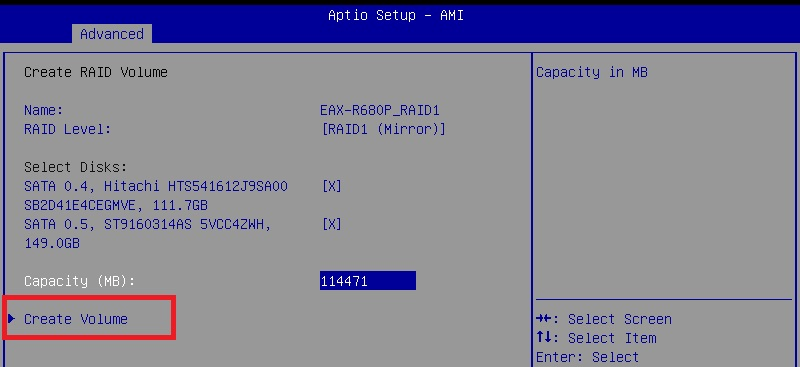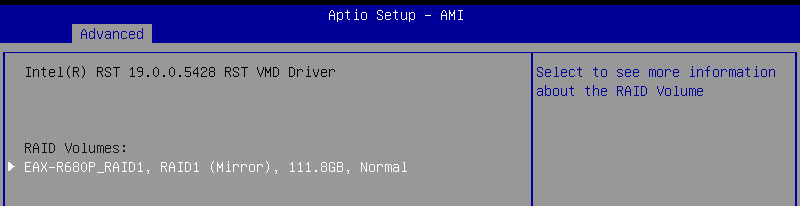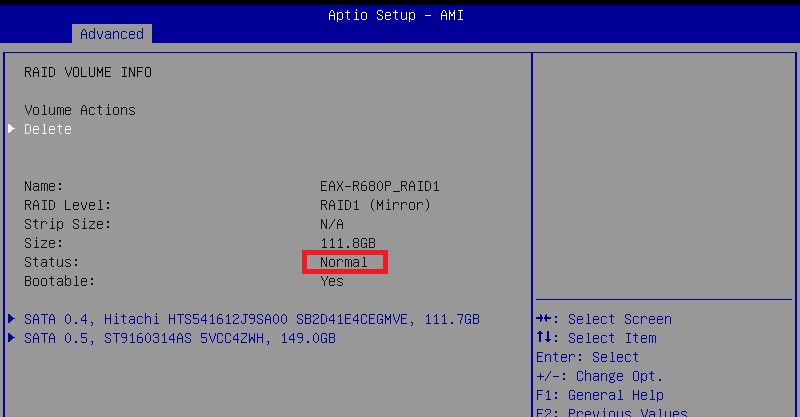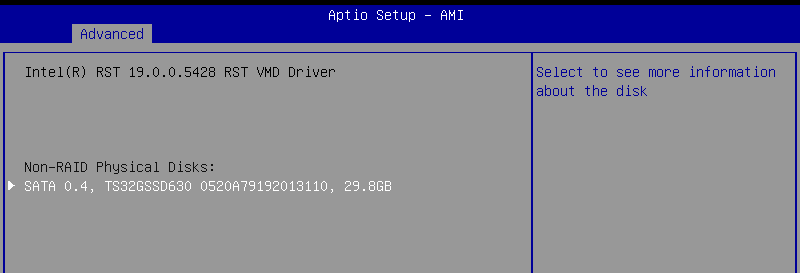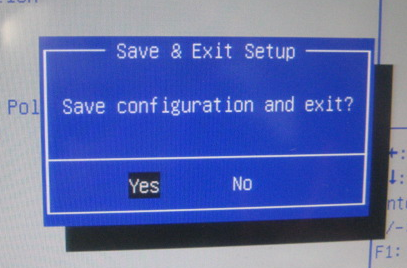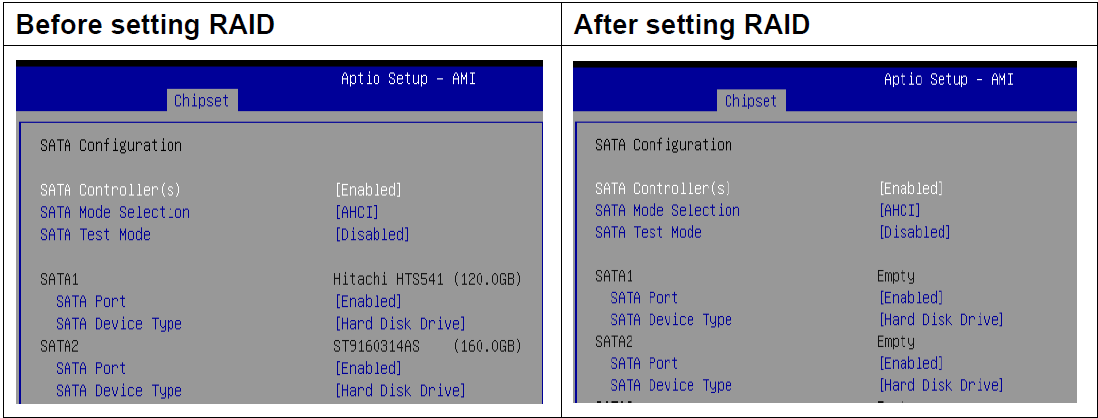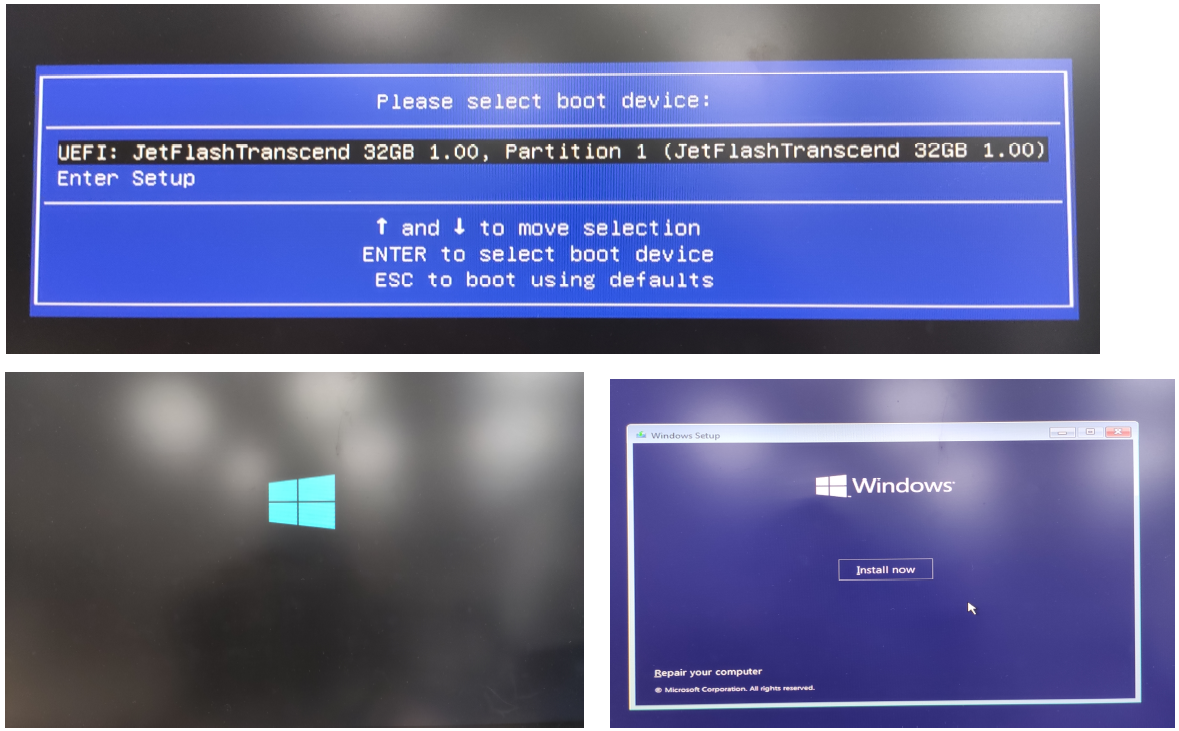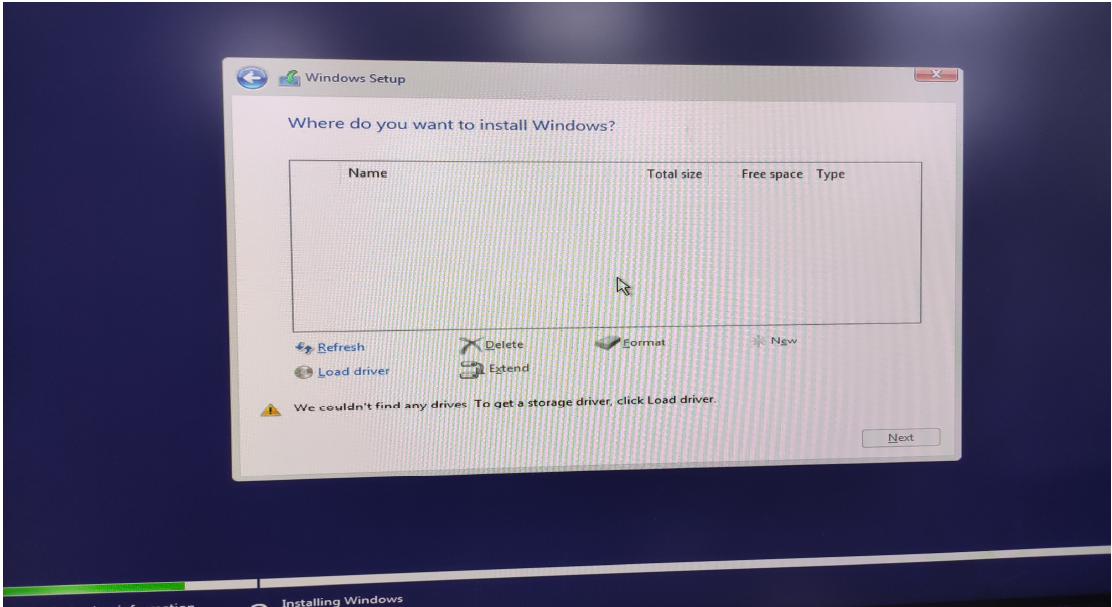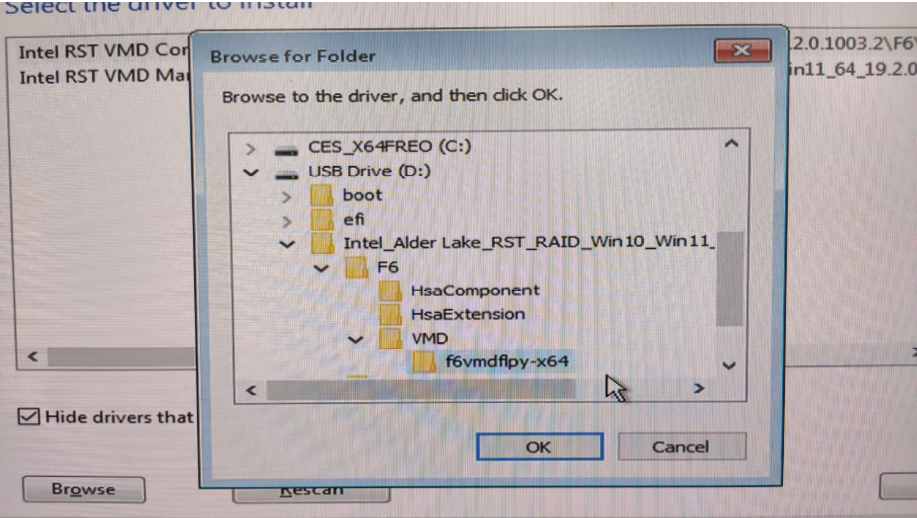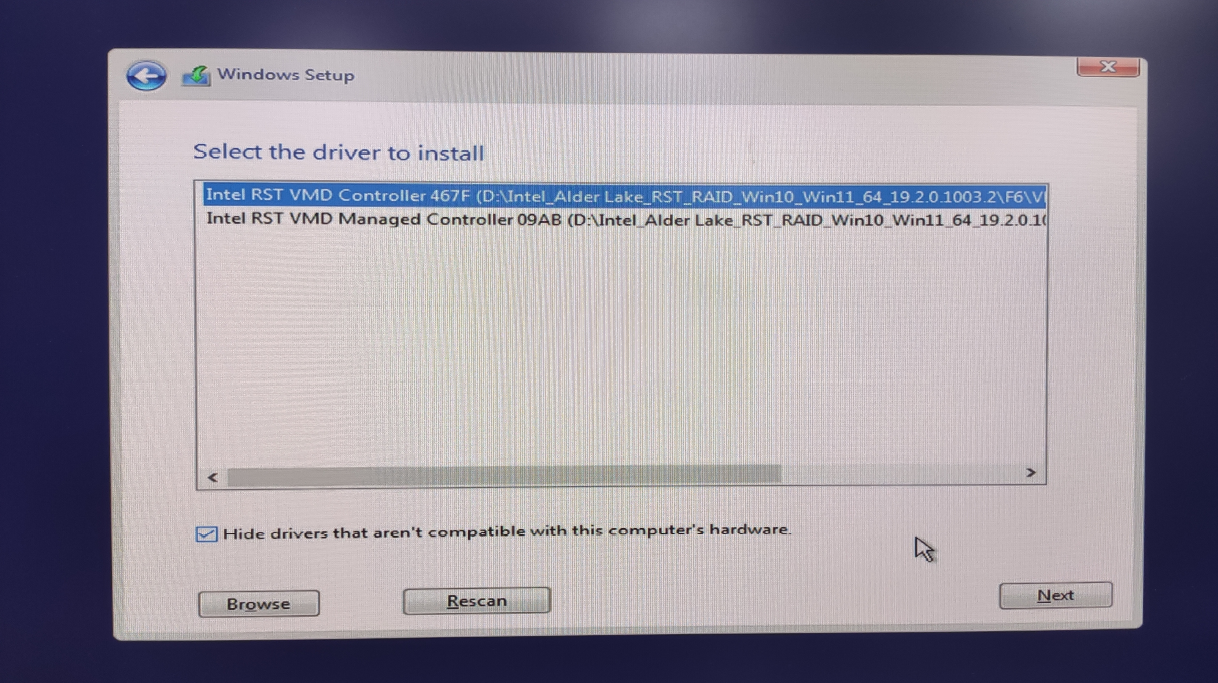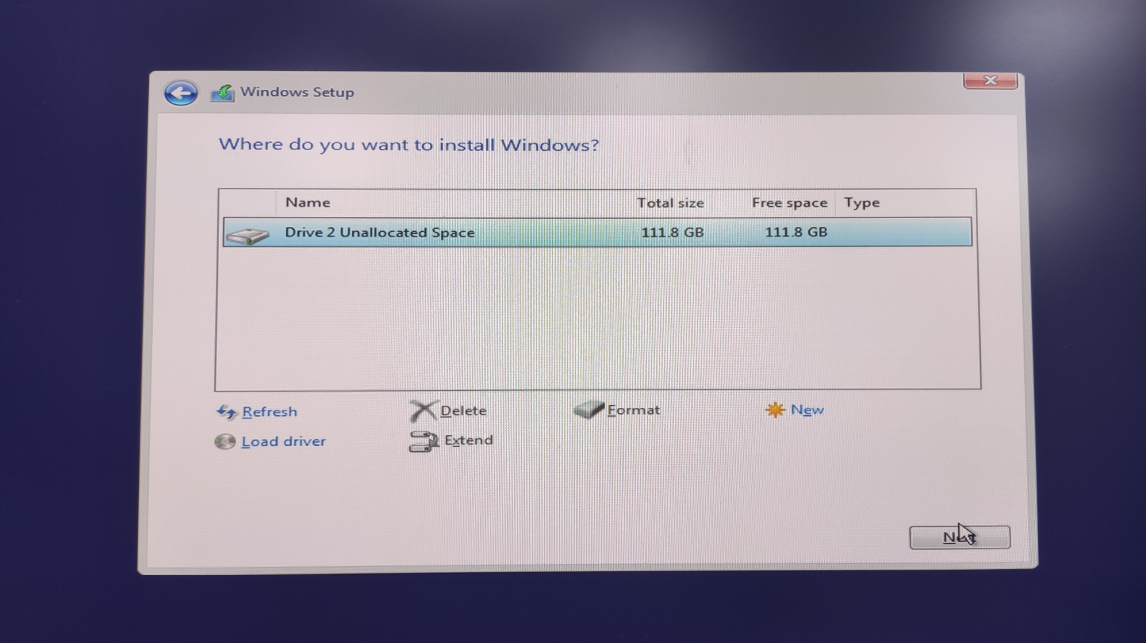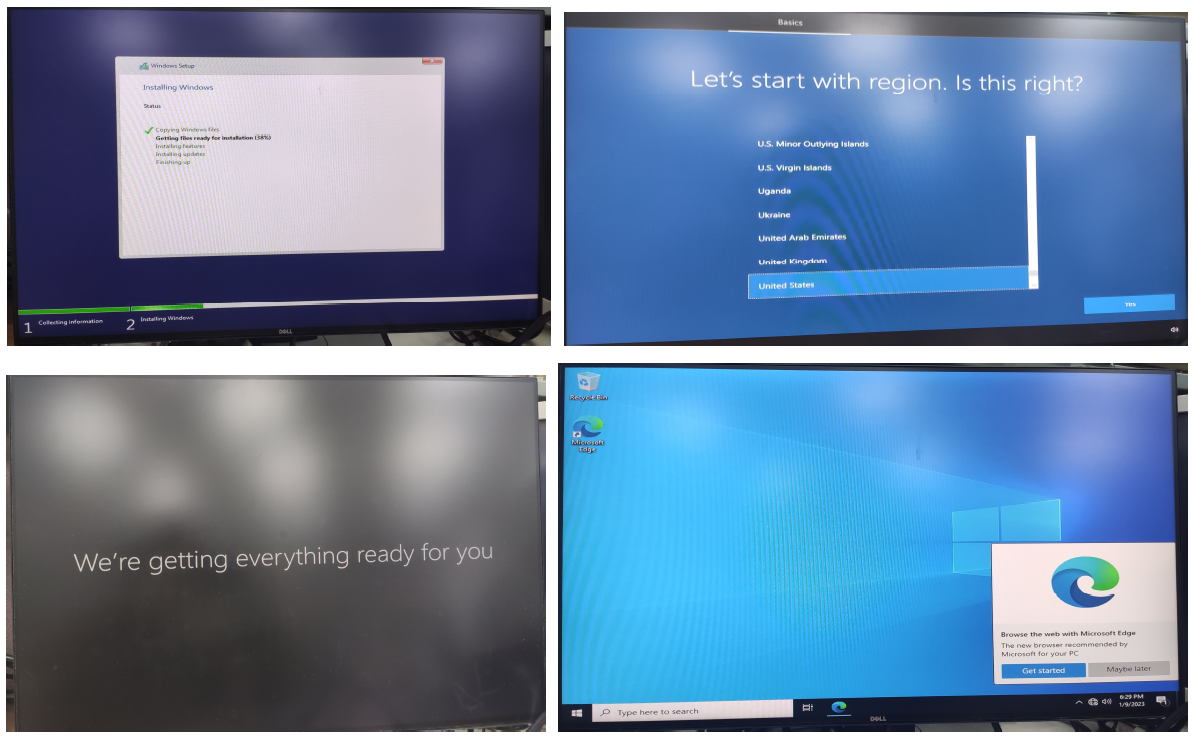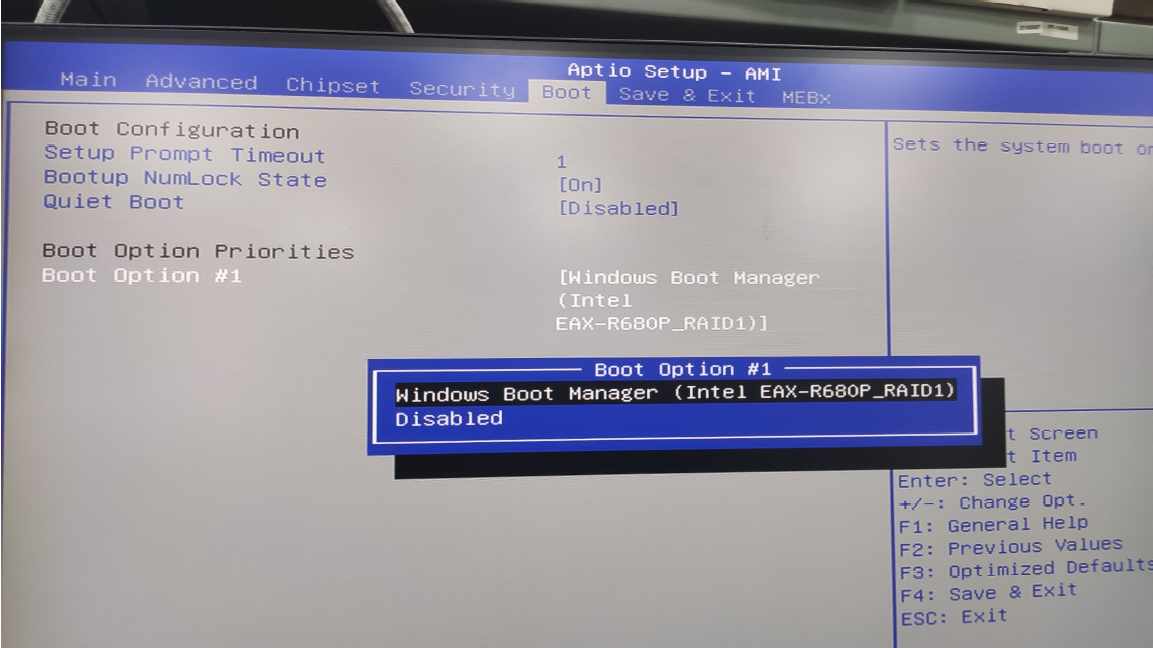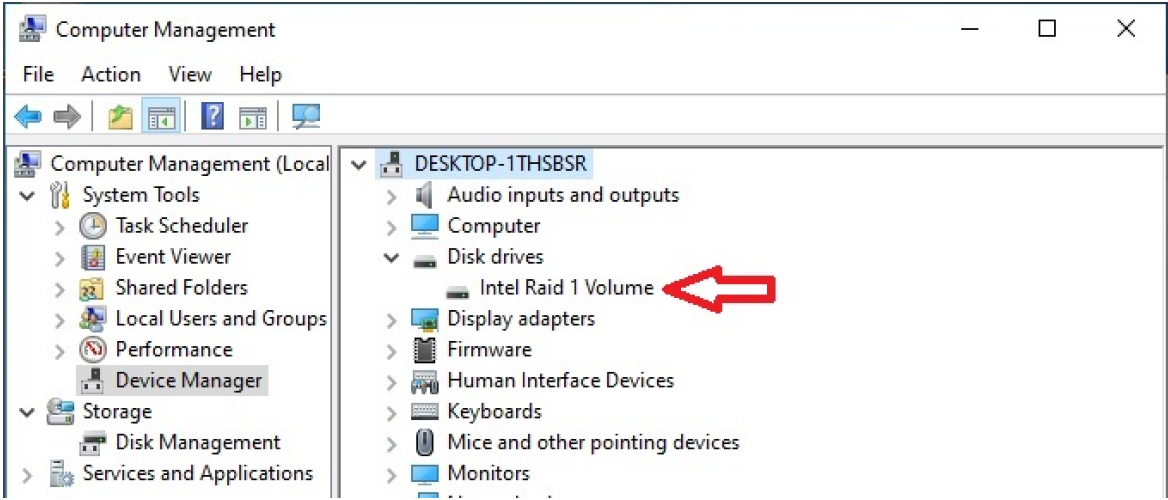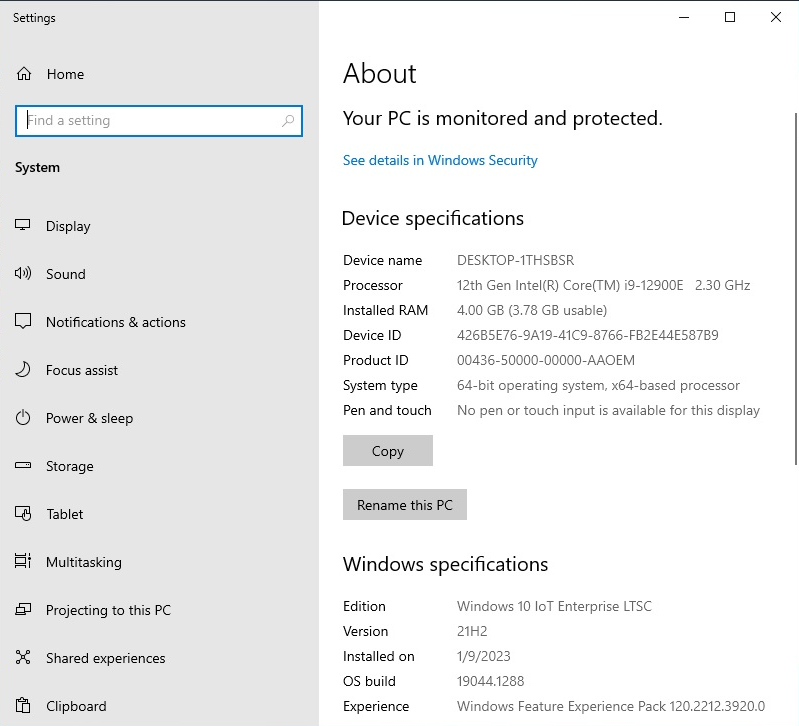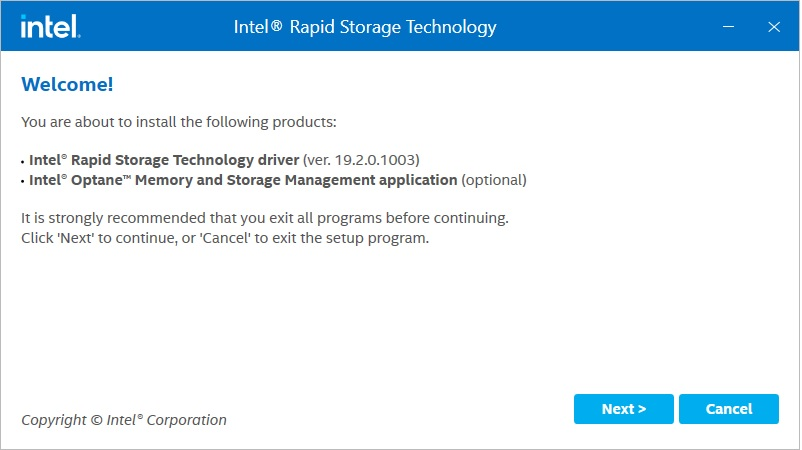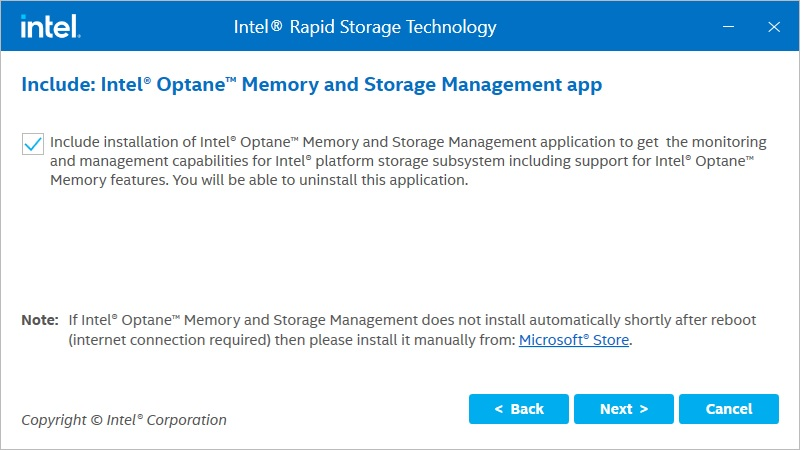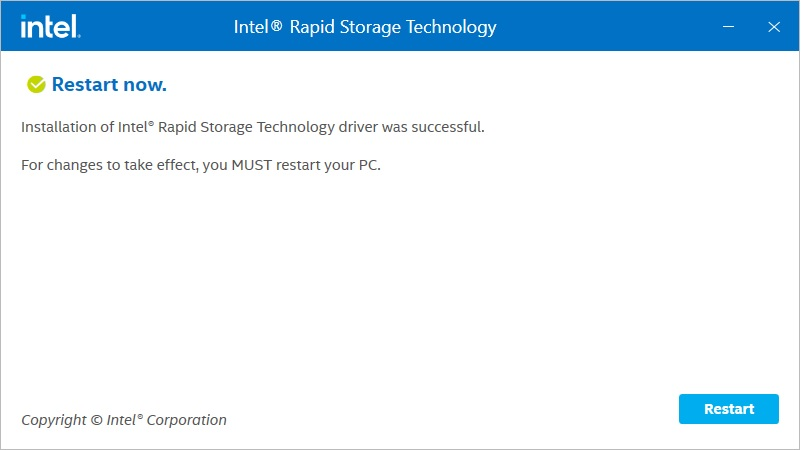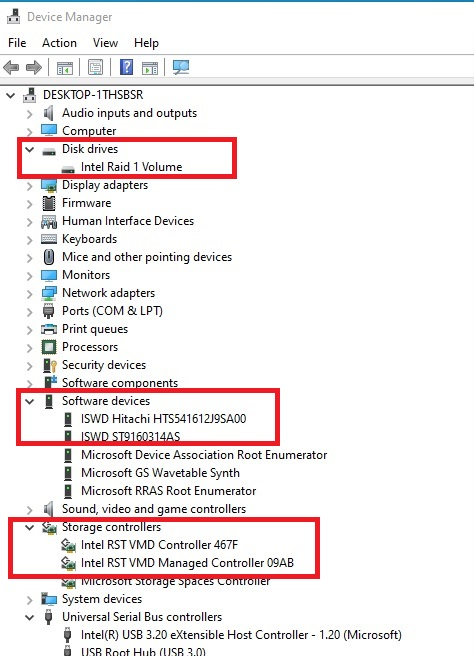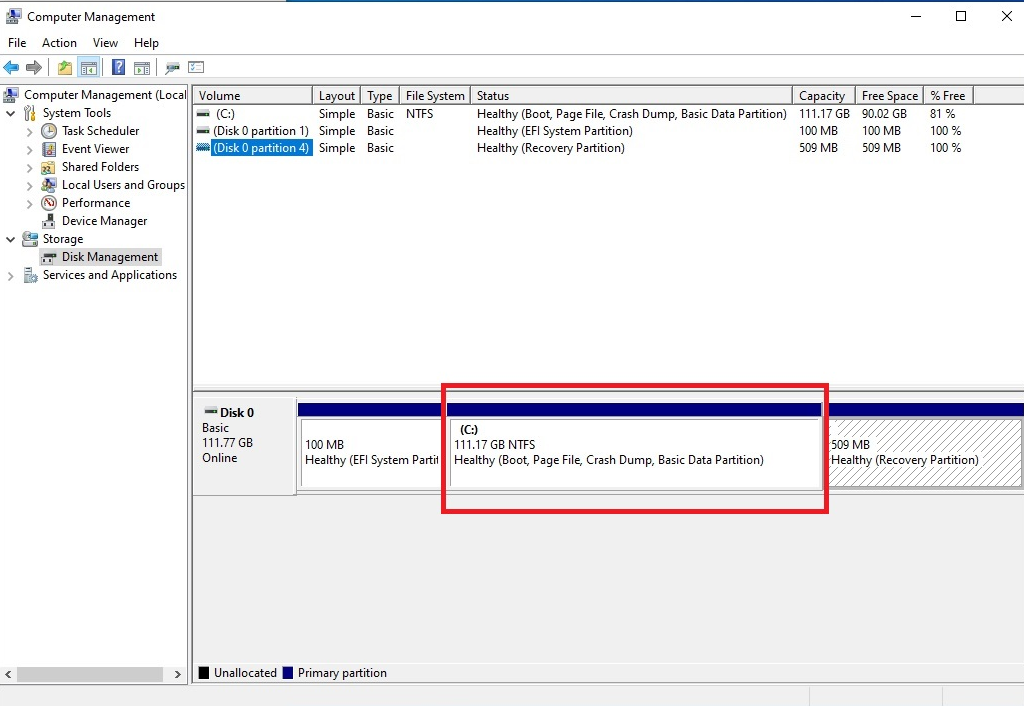1. Board: EAX-R680P-A1R
2. CPU : i9-12900E
3. Memory: 4GB DDR4 Long DIMM
4. OS: Windows 10 IoT Enterprise 2021 LTSC 64bit
5. BIOS: E680P00C
6. Storage: Hitachi 120GB SATA HDD/ Seagate 160GB SATA HDD
Please prepare same brand, model and size of your storage device to create a RAID volume is
strongly recommended.
1. Install storage at SATA1 and SATA2 port.
SATA HDD device:
-- SATA Port 1: Hitachi -120GB HDD
-- SATA Port 2: Seagate -160GB HDD
2. Setting RAID1 function in BIOS setup utility:
Before Power ON, please install your two SATA HDD at SATA1 and SATA2 port.
After Power ON please press “Del button” into BIOS setup utility.
2023102604