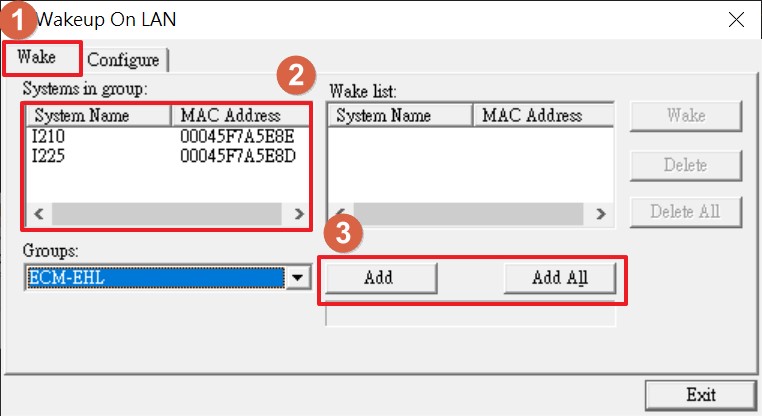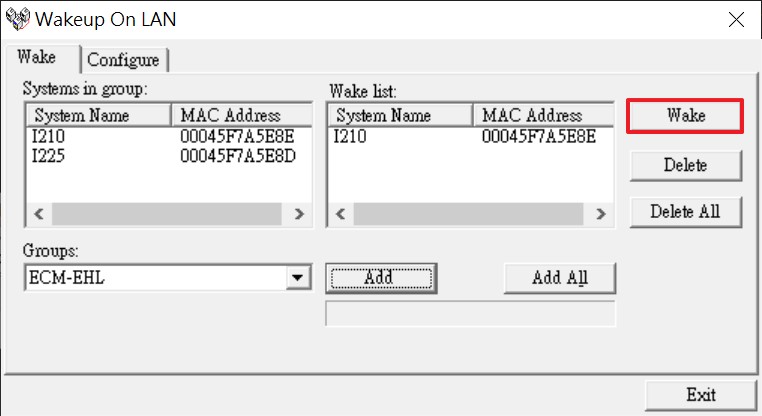Environment:
2023090701
How to make Avalue Board support Wake-on-LAN (WOL) Function
Document NO.
2023090701
Category
Rev.
A1
Update Date
2025-10-14
Purpose
We already made a document (S23002) which will teach you to set BIOS & OS & LAN driver to support Wake-on-LAN function, so that continue refer to this document to know how to test Wake-on-LAN.
Environment:
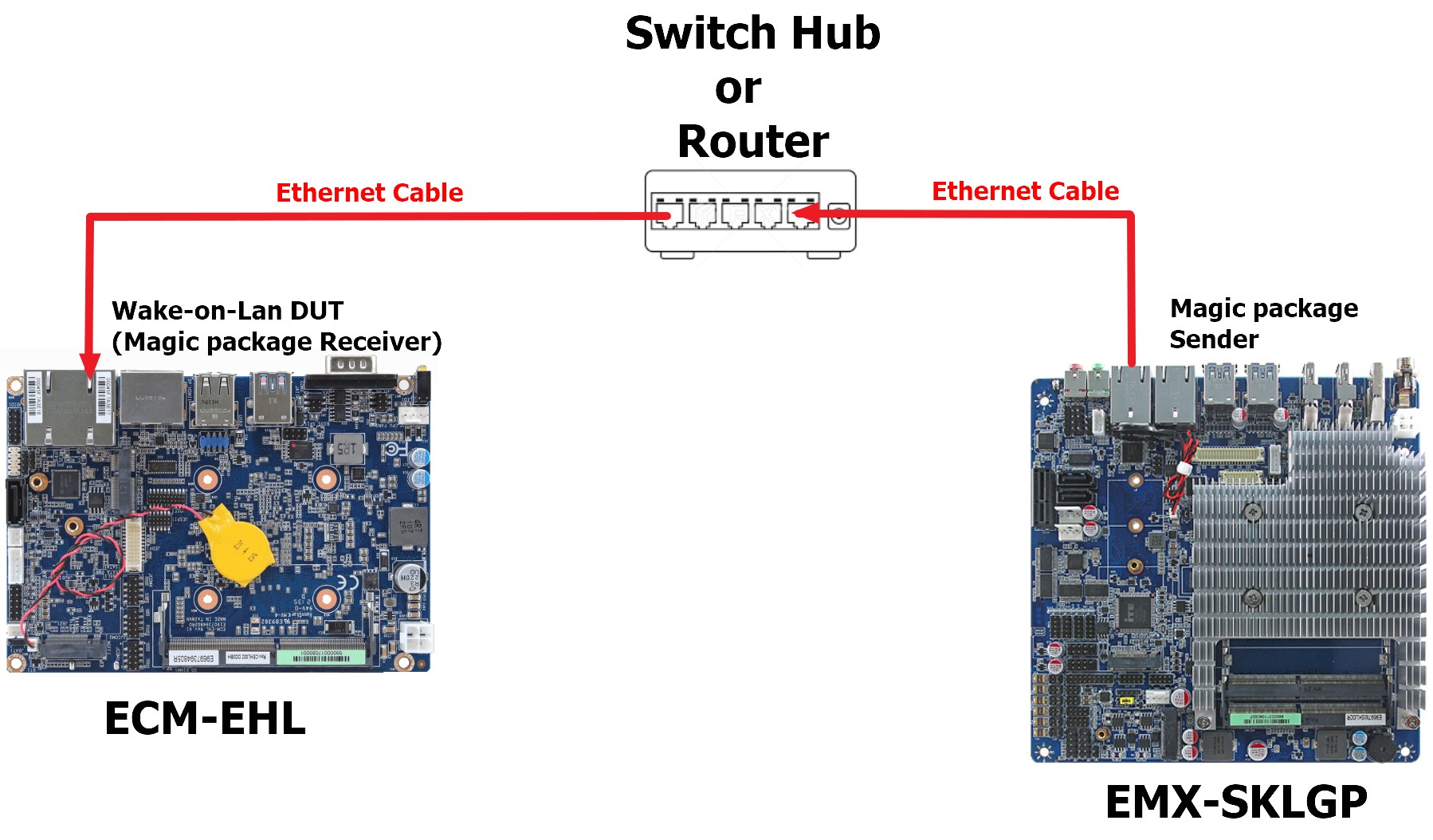

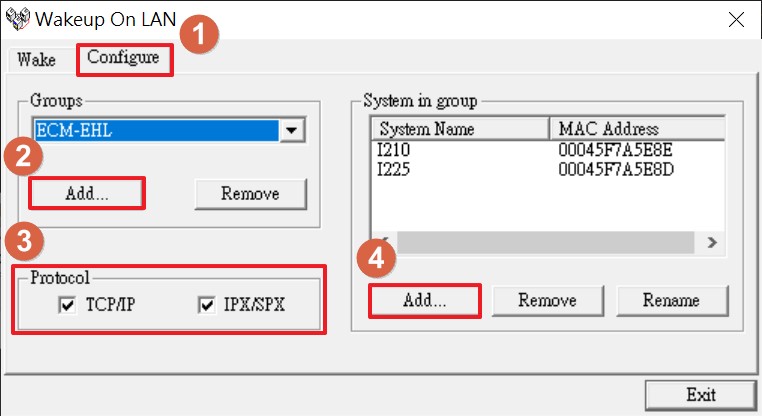
Step 4: Change to Wake tab and select one LAN of DUT which you connected via Ethernet cable.
1. Change to Wake tab.
2. Select one LAN which you already connected with the Magic Package Sender through Ethernet cable.
3. Click Add to add this LAN to the wake-up list. Or you can add all LAN device of DUT and all them to the wake-up list