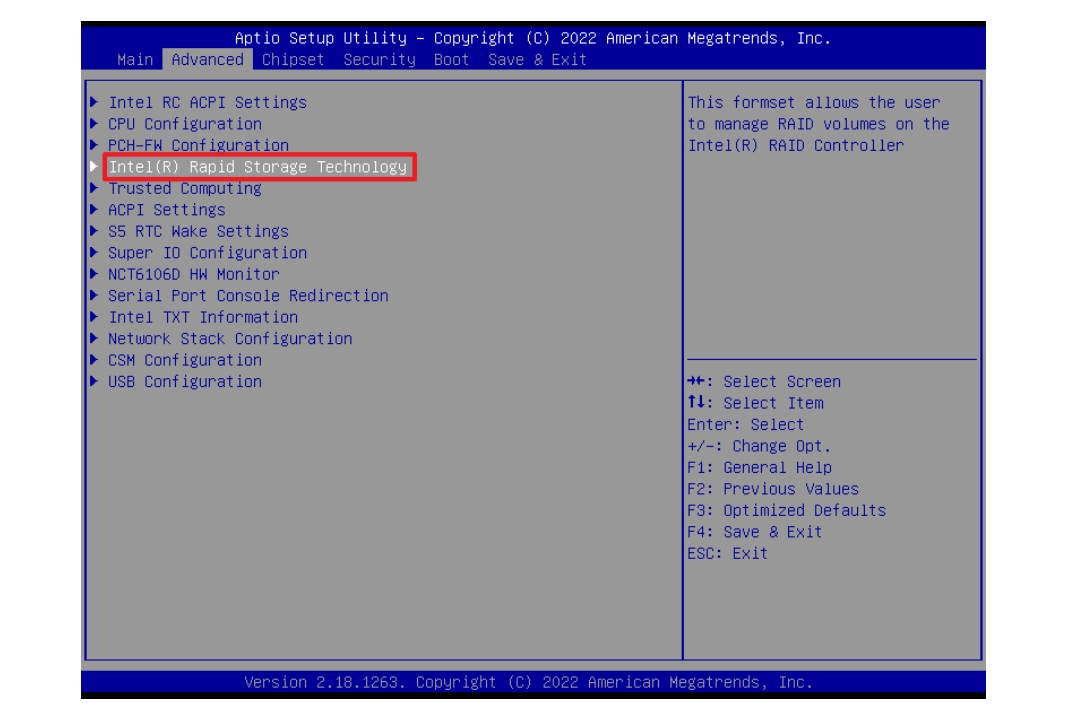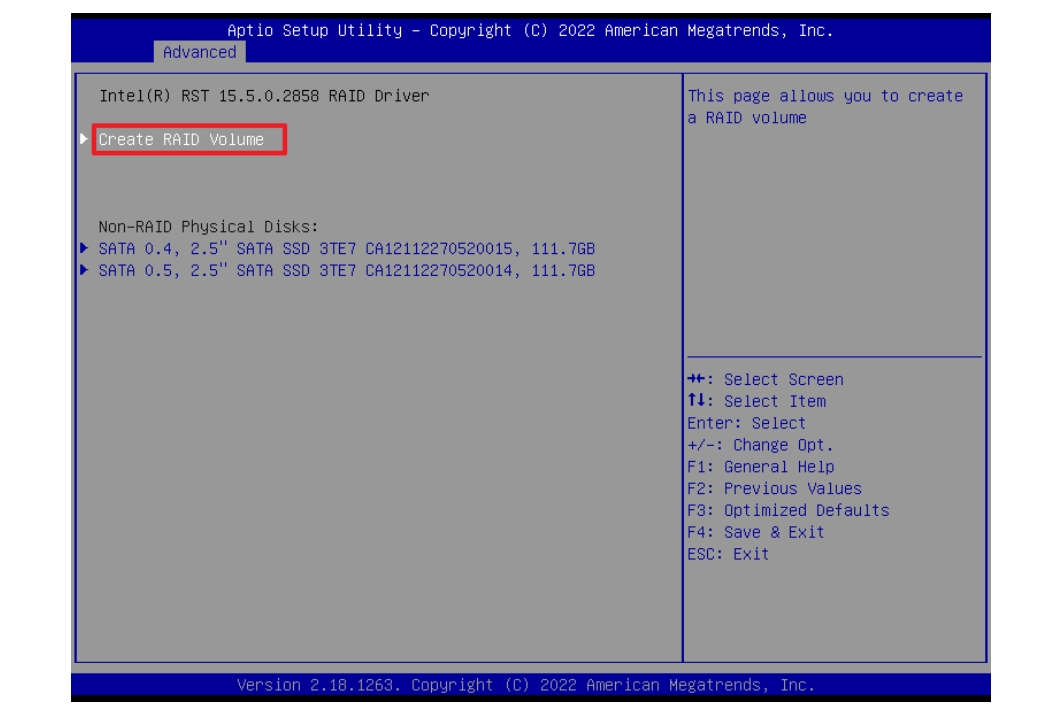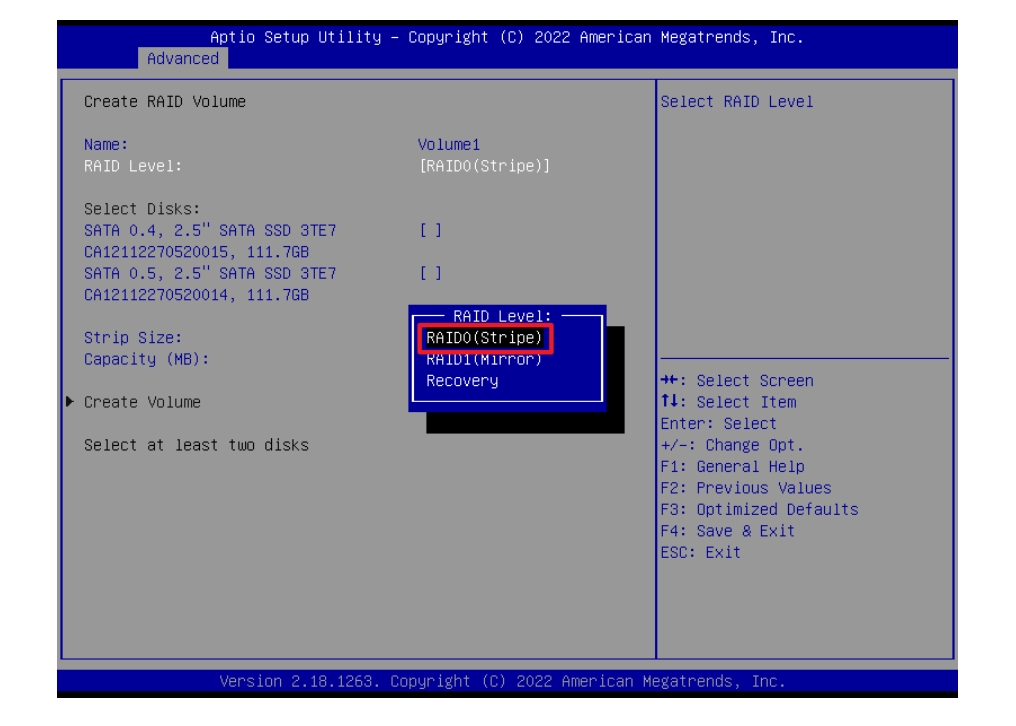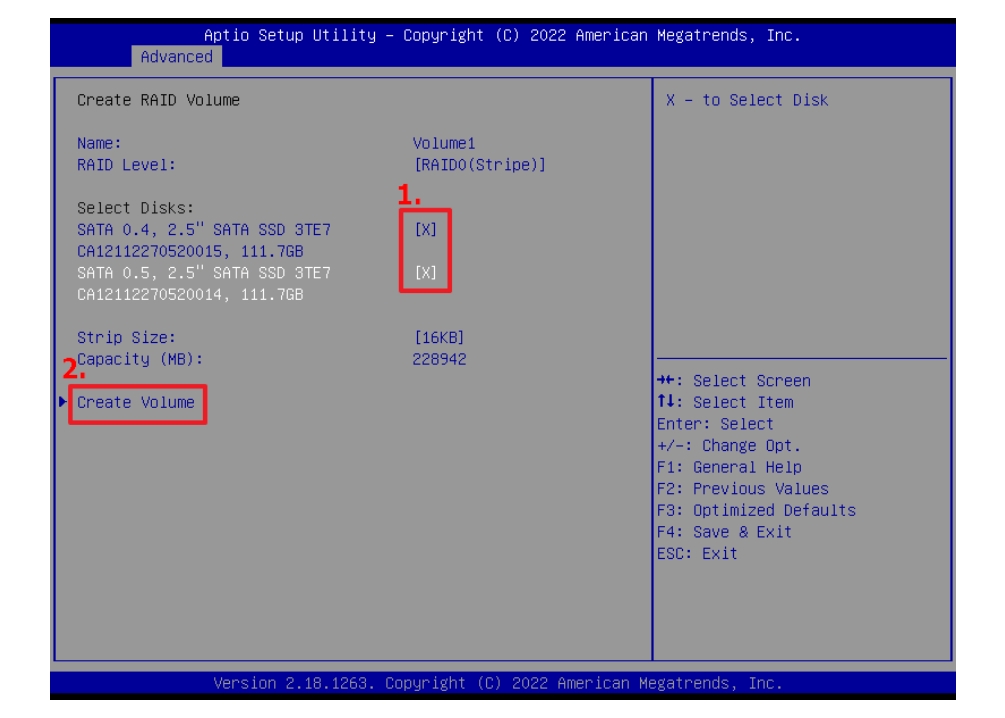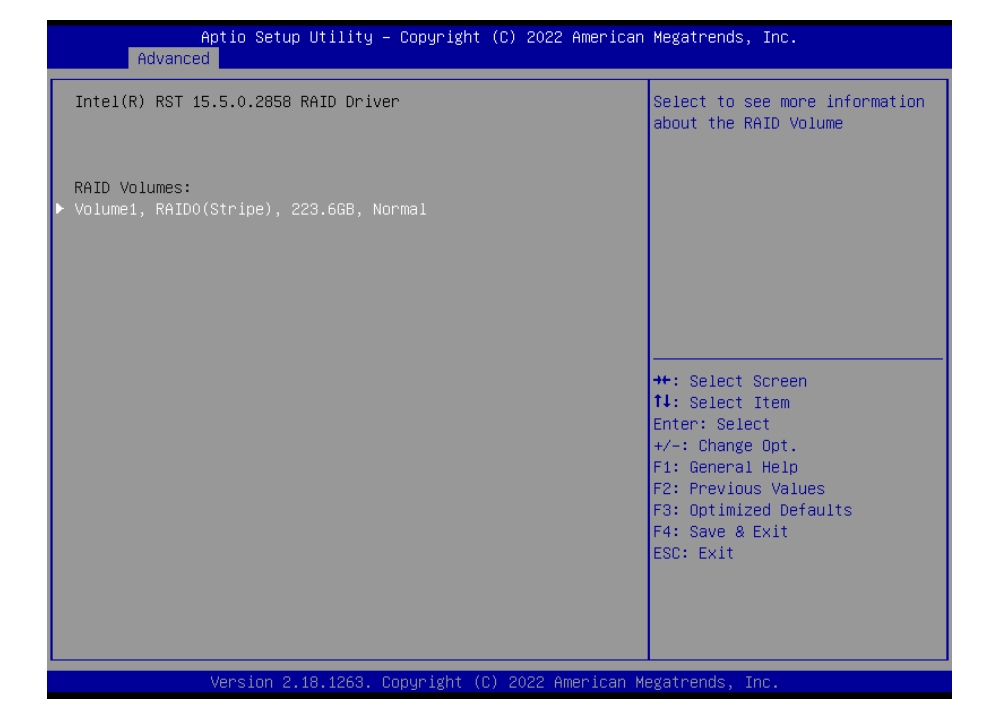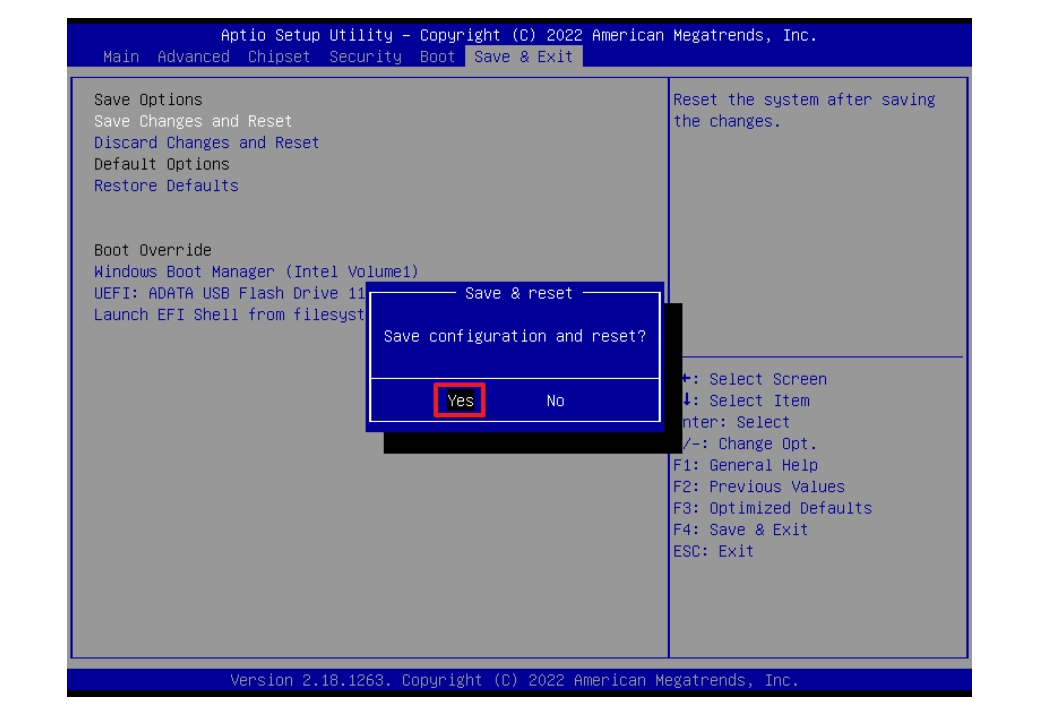Model: EAX-C236KP-B1R (Current Latest BIOS Revision: AKBX-00D.bin)
BIOS Boot mode settings: UEFI Boot (Default)
Storage: Innodisk 3TE7 128GB SATA storage *2
Operating System: Windows 10 IoT Enterprise 2021 LTSC 64bit English
2023103109
Set RAID 0 with UEFI boot for EAX-C236KP
Document NO.
2023103109
Category
Rev.
A1
Update Date
2025-10-14
Model Name
Purpose
To set RAID 0 on Intel Kaby Lake platform, example board is EAX-C236KP. There are two operating parts to set a RAID 0 for EXA-C236KP.
Step 1: Enabled Intel Rapid Storage Technology on BIOS Setup.
Step 2: Start to set RAID 0.
Environment:
Model: EAX-C236KP-B1R (Current Latest BIOS Revision: AKBX-00D.bin)
BIOS Boot mode settings: UEFI Boot (Default)
Storage: Innodisk 3TE7 128GB SATA storage *2
Operating System: Windows 10 IoT Enterprise 2021 LTSC 64bit English
Step 1: Enabled Intel Rapid Storage Technology on BIOS Setup
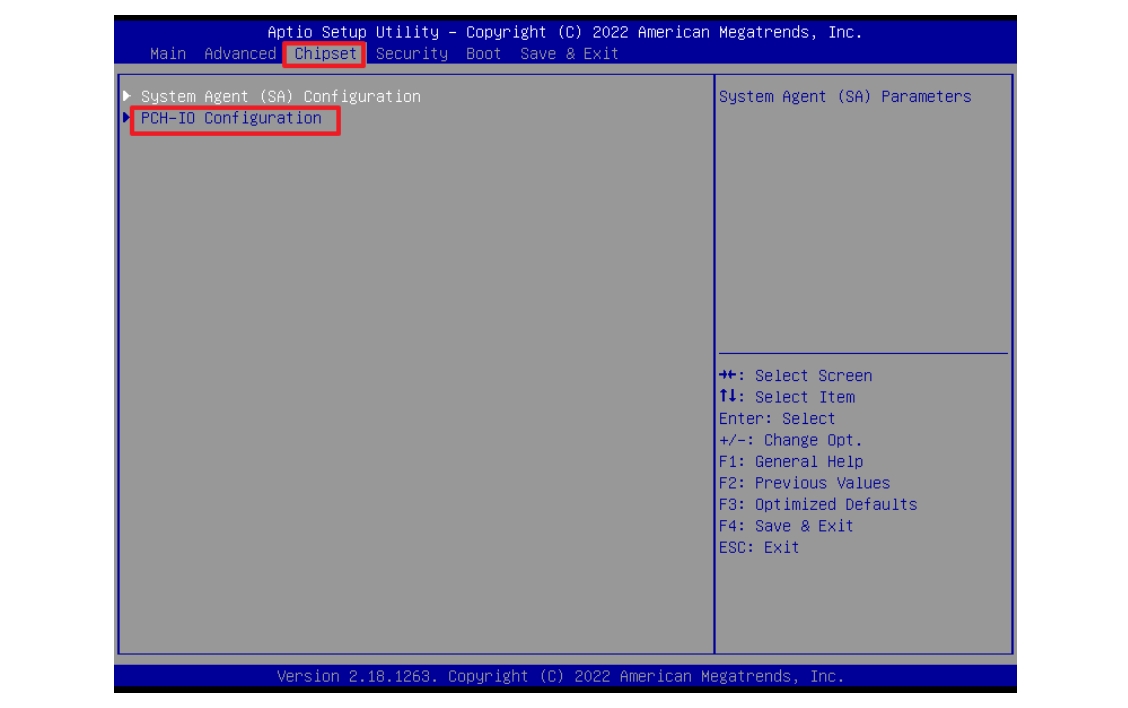
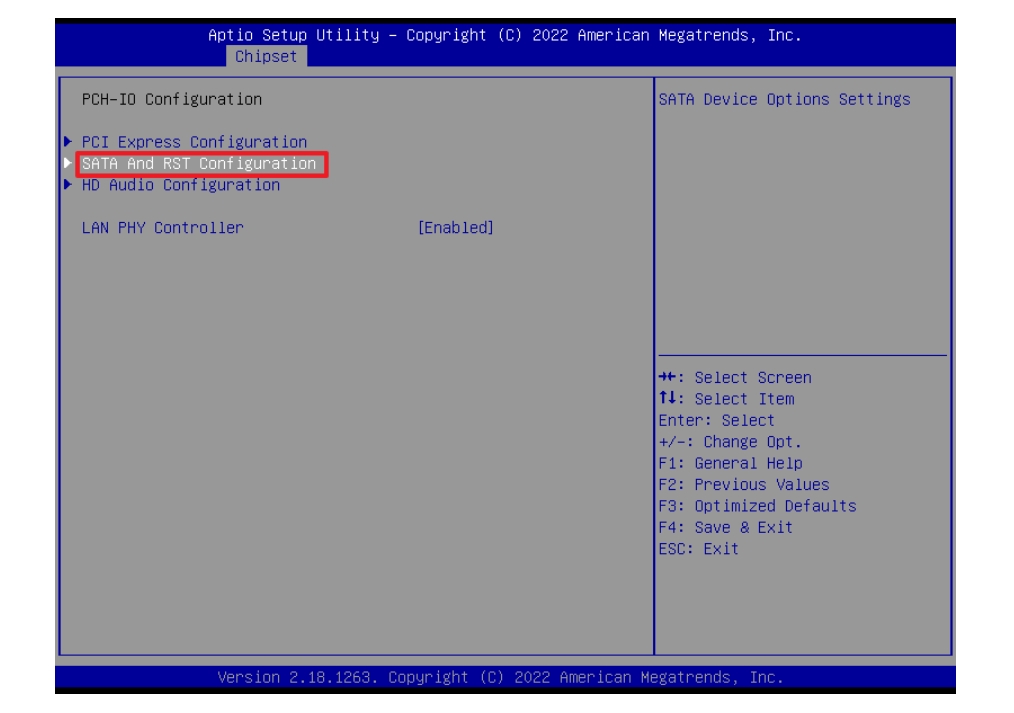
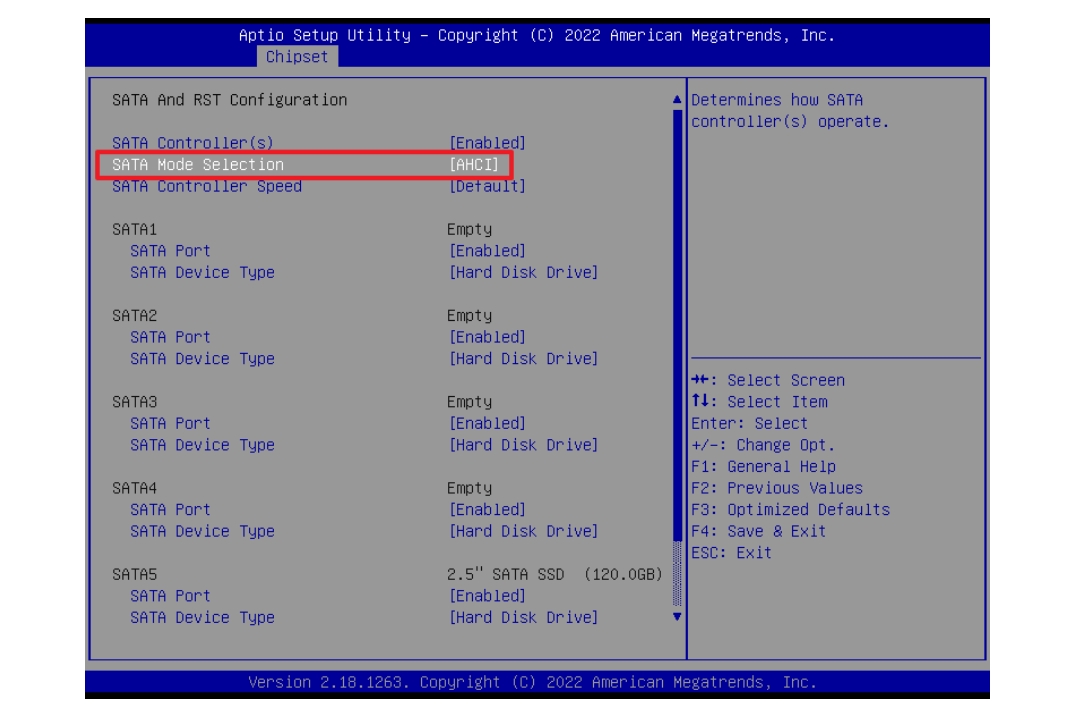
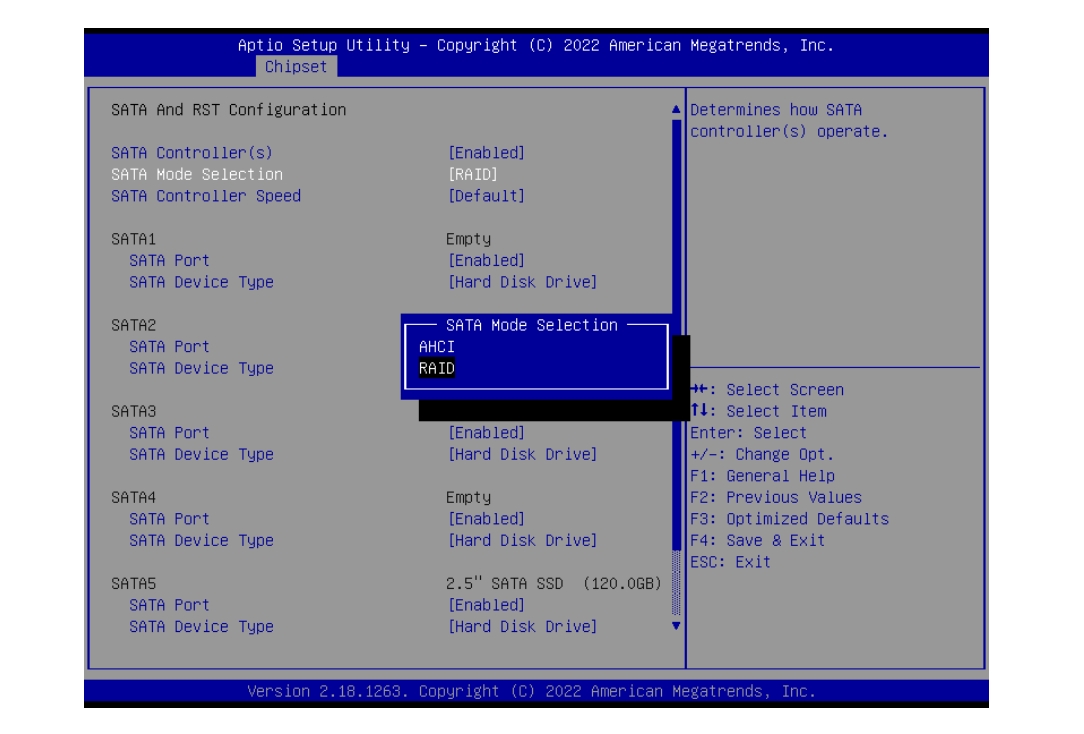
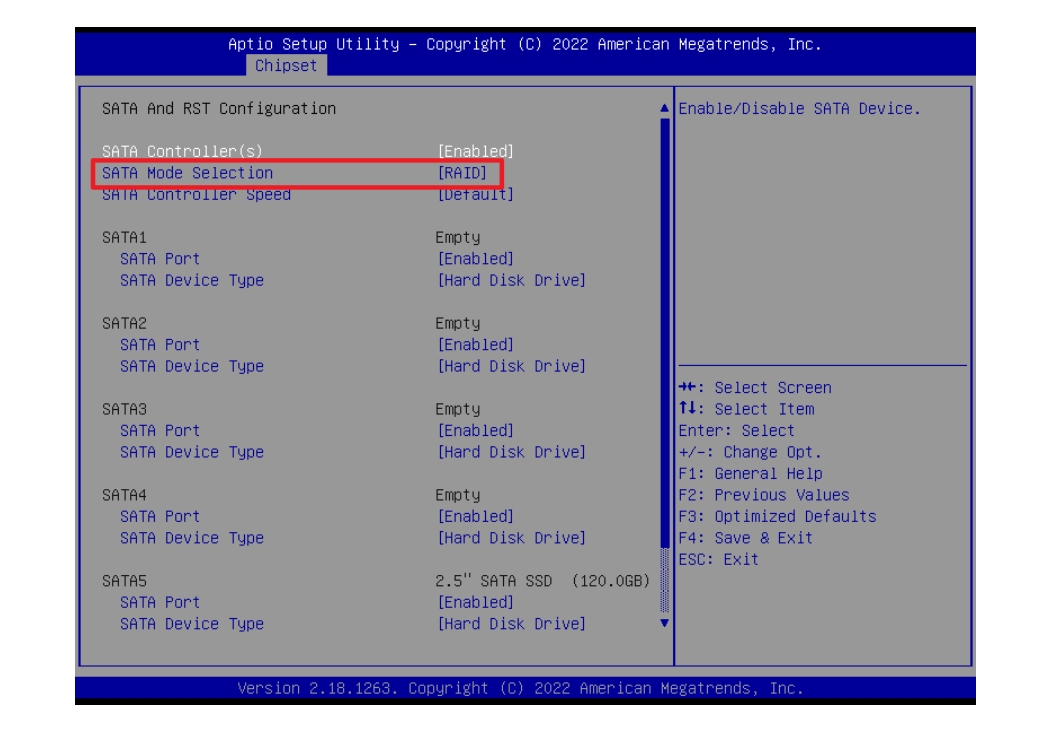
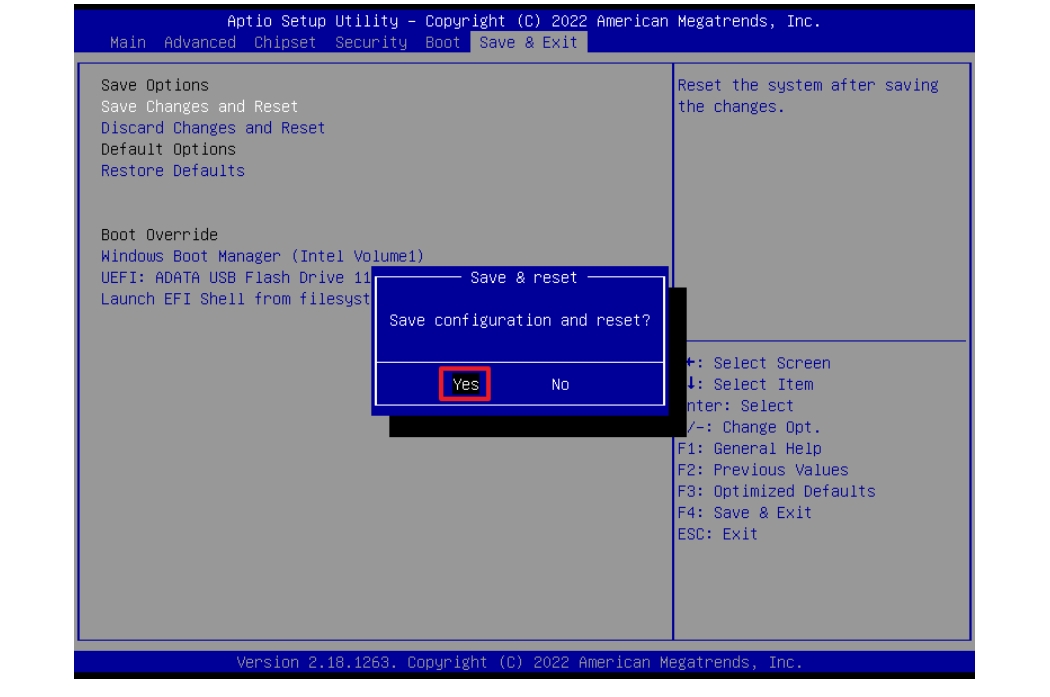
Step 2: Start to set RAID 0