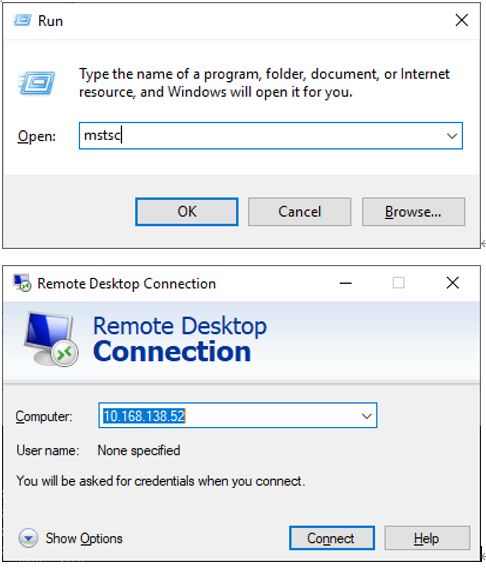2023091103
How To Config And Use MS-Windows Built-In Remote Desktop Services MSTSC
-
ドキュメント番号
-
カテゴリー
ソフトウェアアプリケーション -
改訂
A1
-
更新日
2025-10-14
目的
SOP to guide you using Microsoft Built-In MSTSC service for remote Maintain or control remote side
Computer (Same Microsoft windows OS must installed).
To enable WINODWS settings, click System, and find the Remote Desktop Settings option.
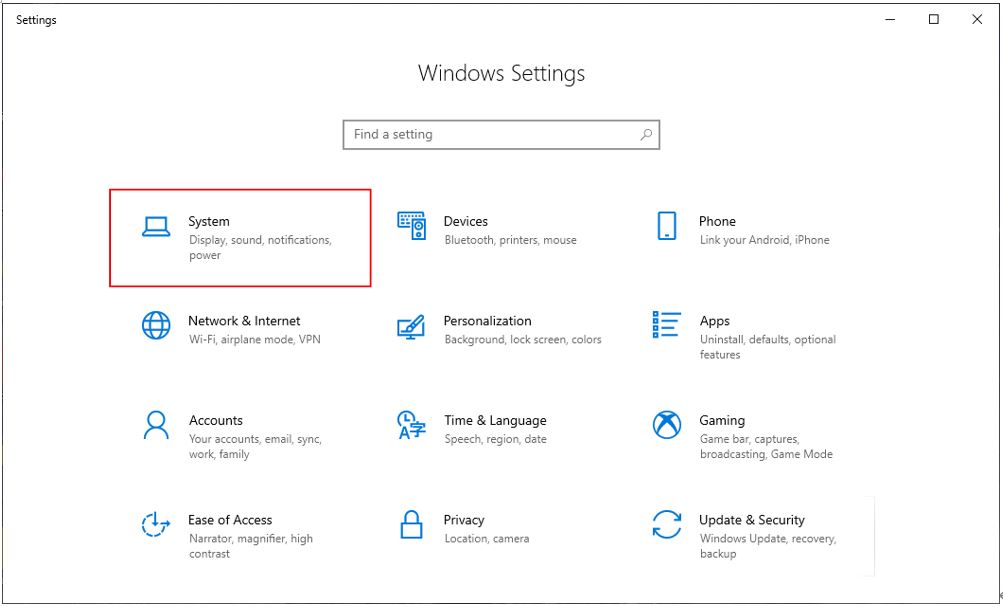
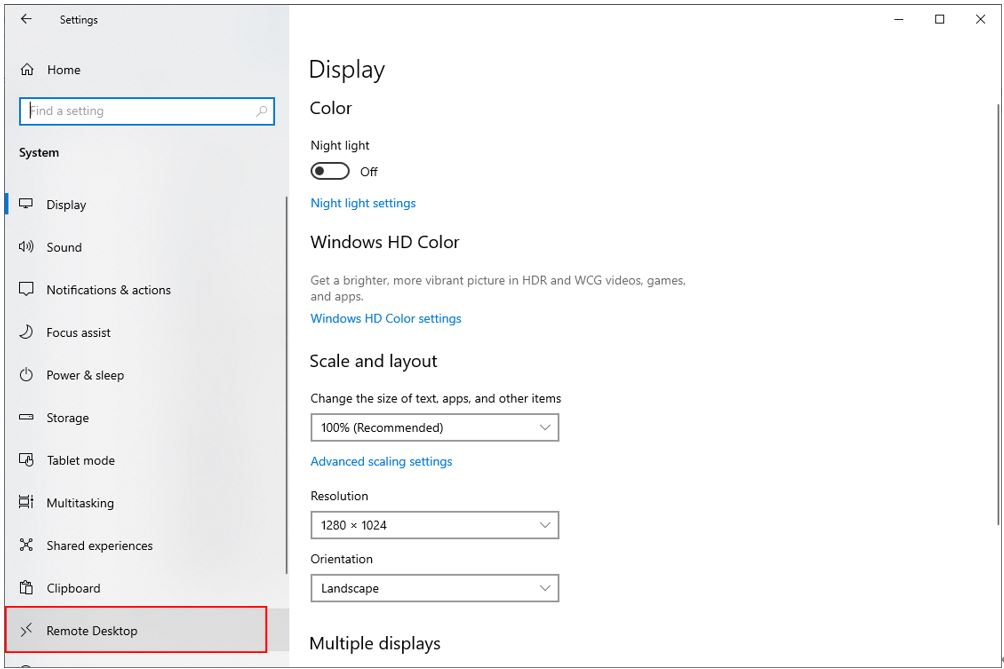
Click "Enable Remote Desktop" and confirm.
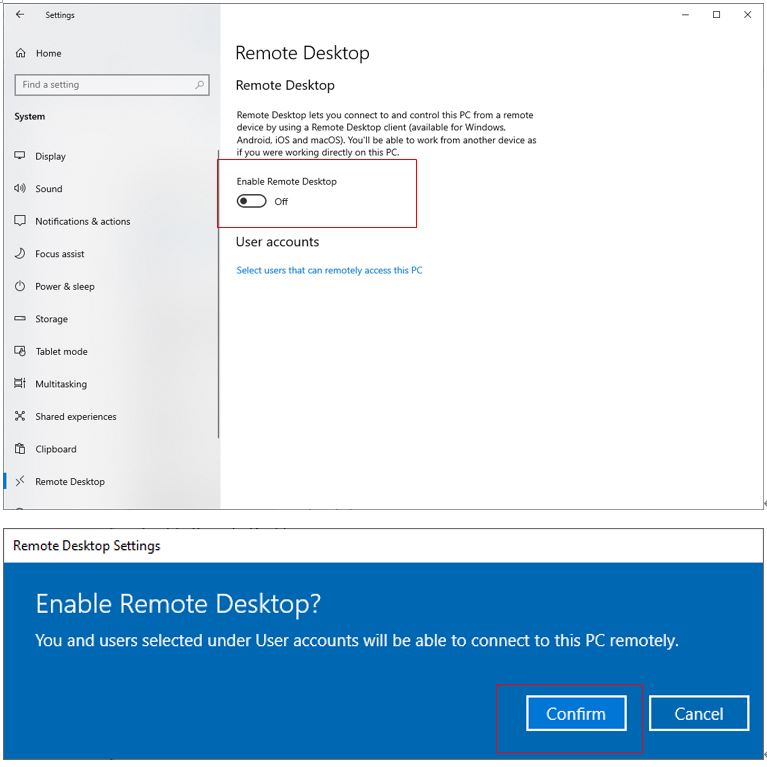
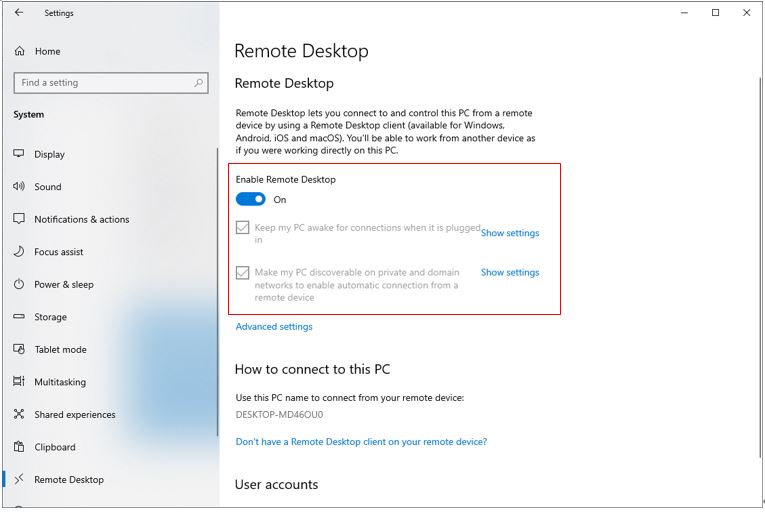
Go Back TO The WINDOWS Settings Page And Click "NETWORK AND INTERNET" icon, then Confirming the network IP address and also adjusting the firewall settings.
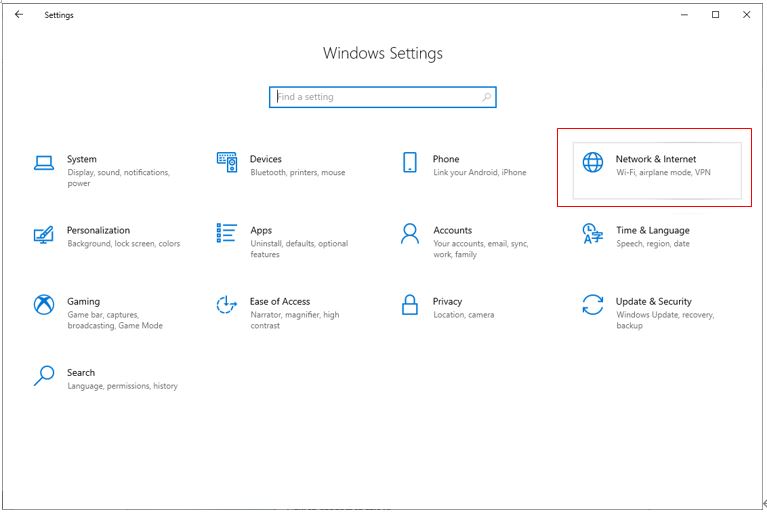
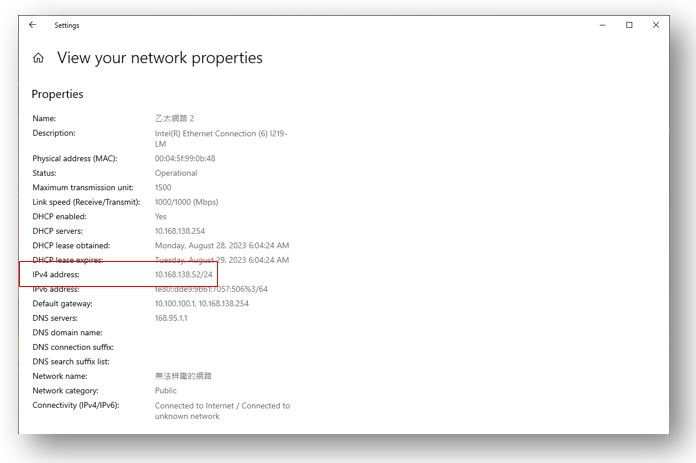
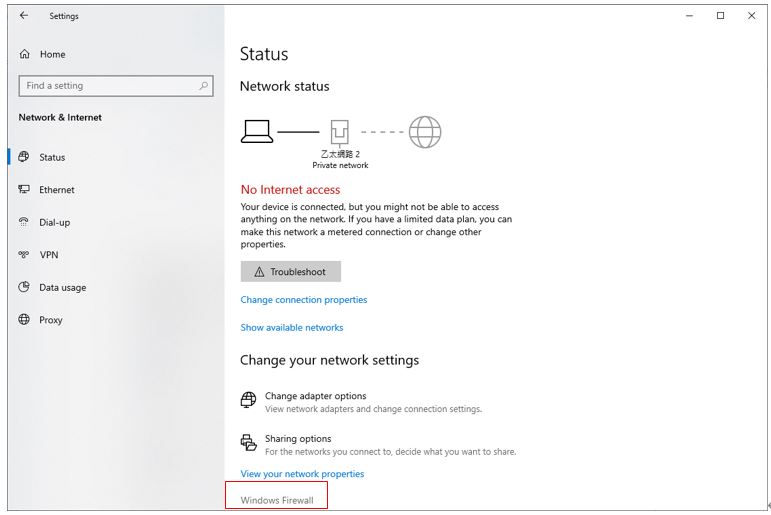
Click "Allow apps through firewall" and confirmed as "Yes"!
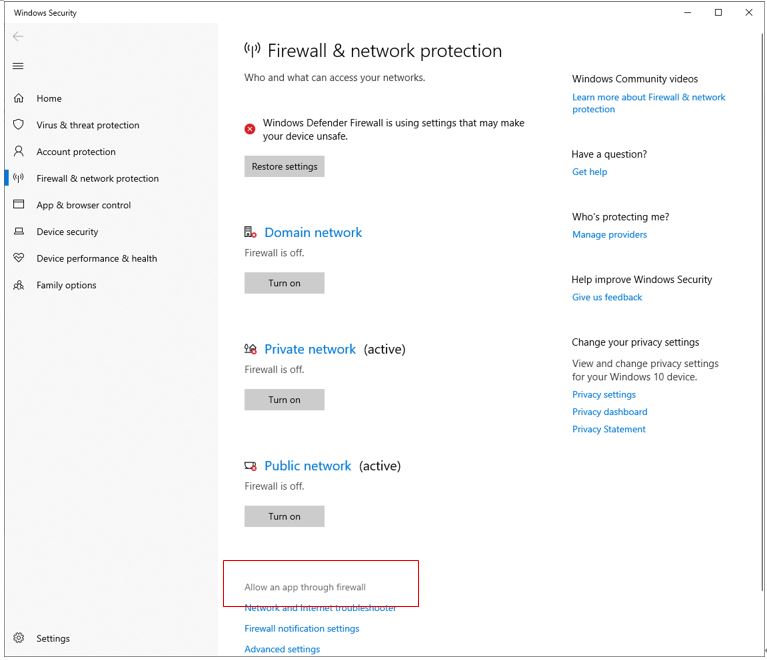
Click "Change Settings" and confirmed as "Yes". and move the options to the bottom!
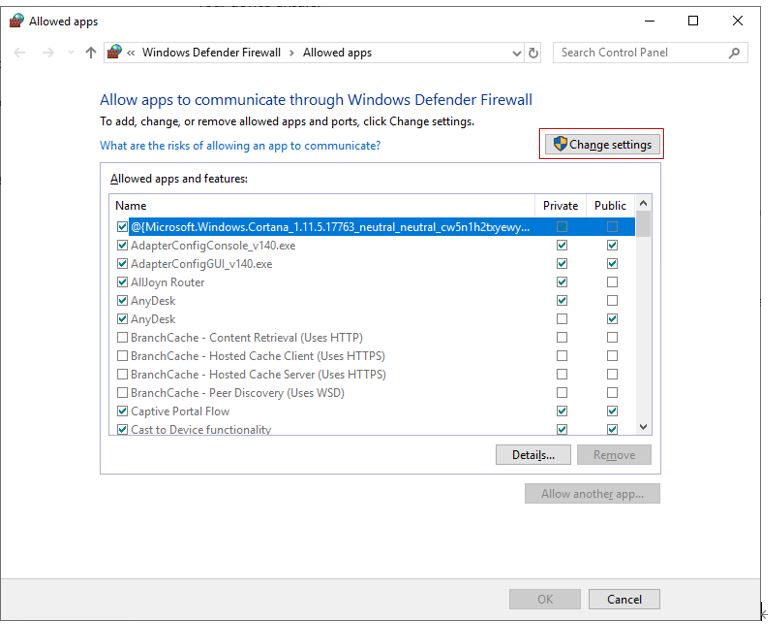
Find the below red block options , marked all 10 items, and click OK!
- In this way, the host computer had been turned on the remote desktop function support.

Note: File and printer sharing is used to make the ping function work!
For remote client host, please use PING Target IP to confirm that there is no problem with network connection!
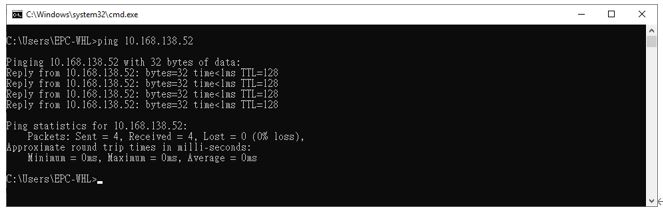
Then use the keyboard "Windows" Key+"R" key to call the execution command dialog.
- And type "mstsc", click "OK" , follows the new pop " Remote Desktop Connection" dialog, filled target Host IP under the "Computer" section, and after confirmation, you can connect to the remote desktop successfully.