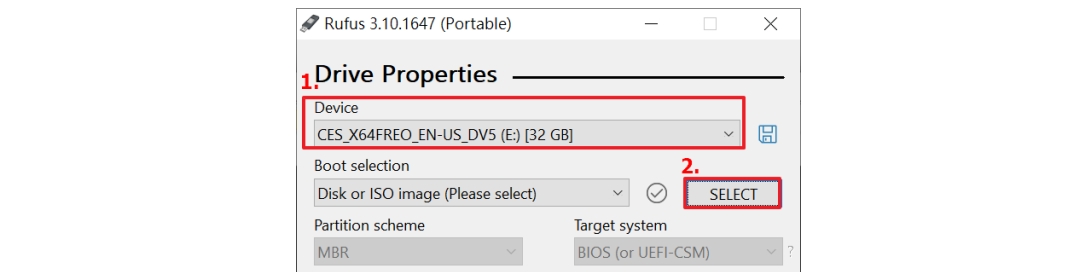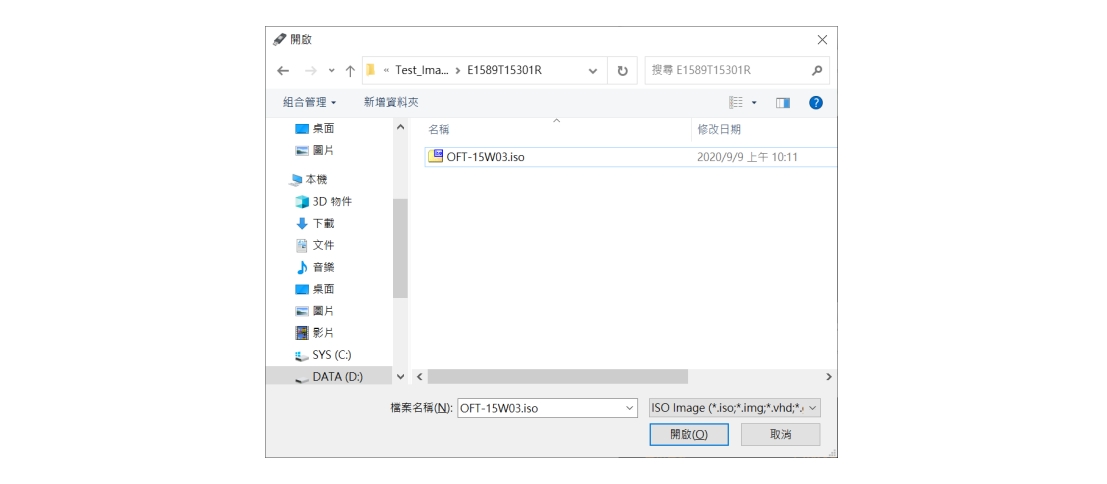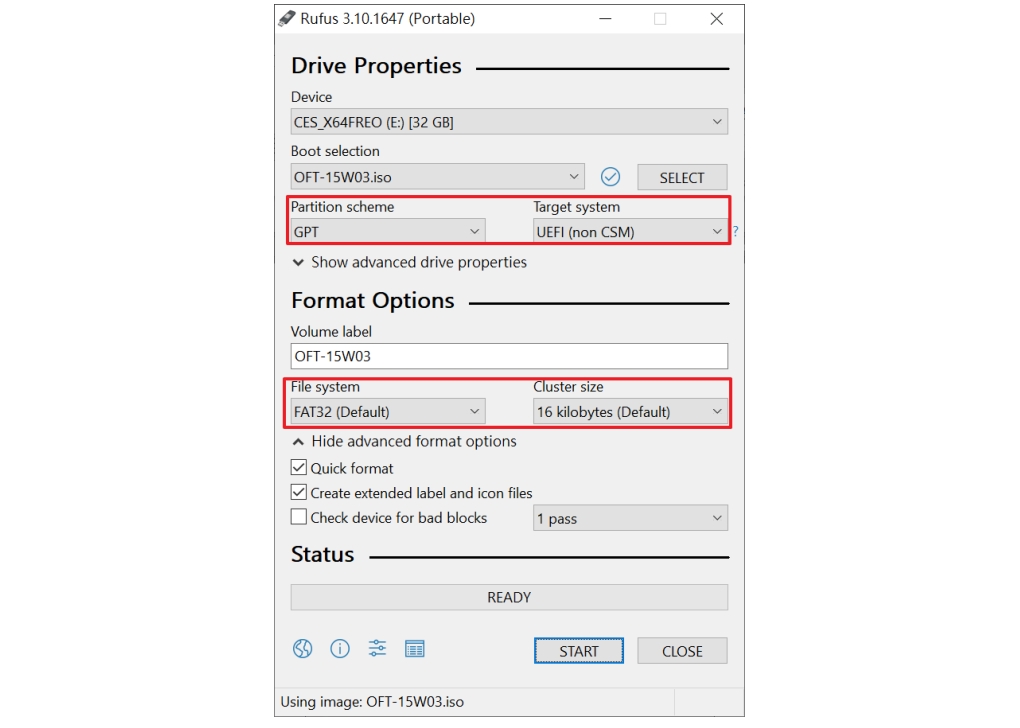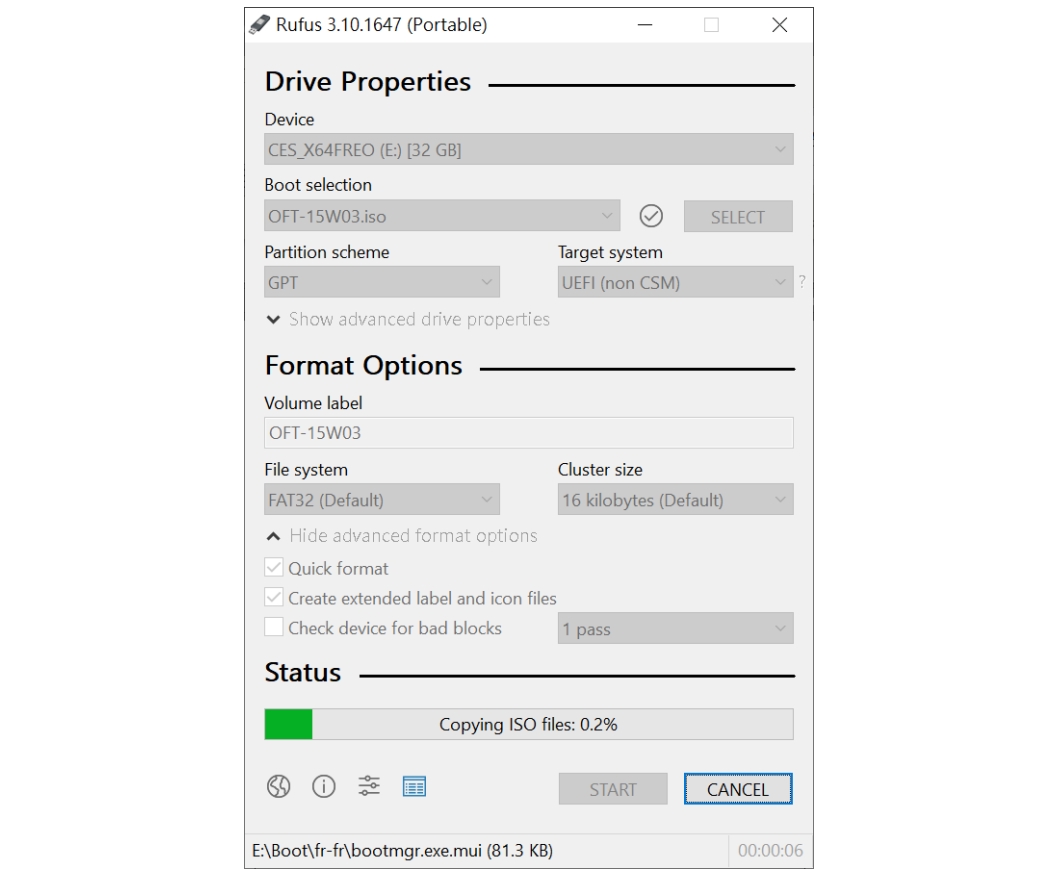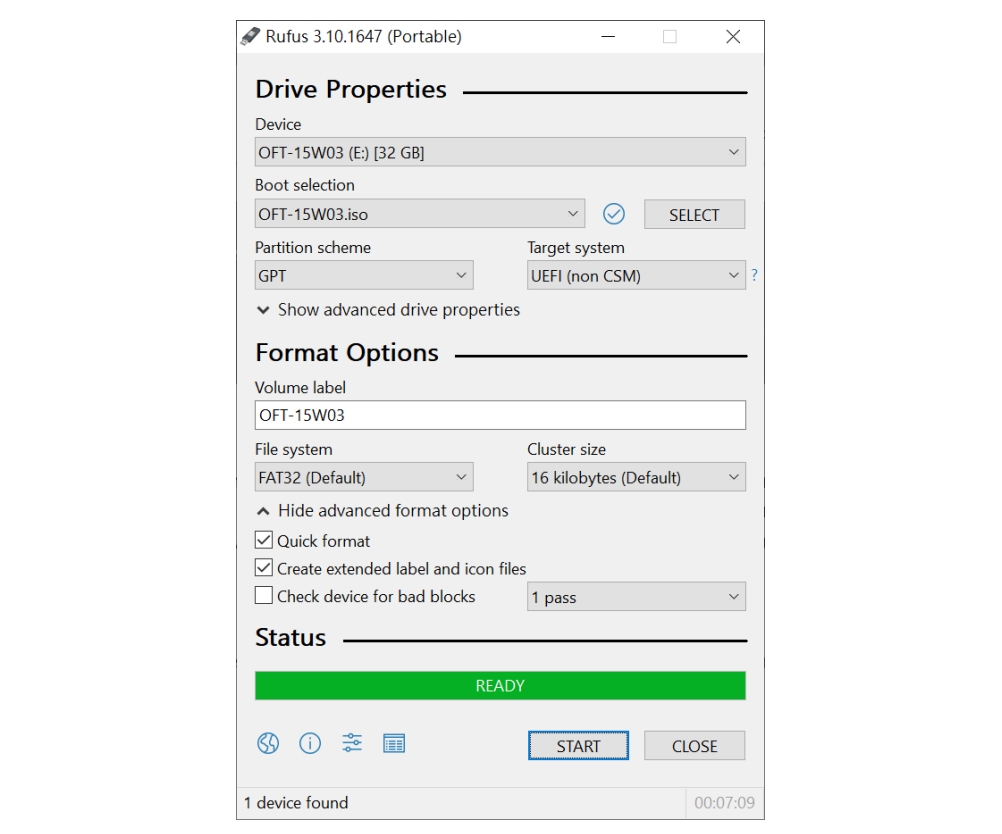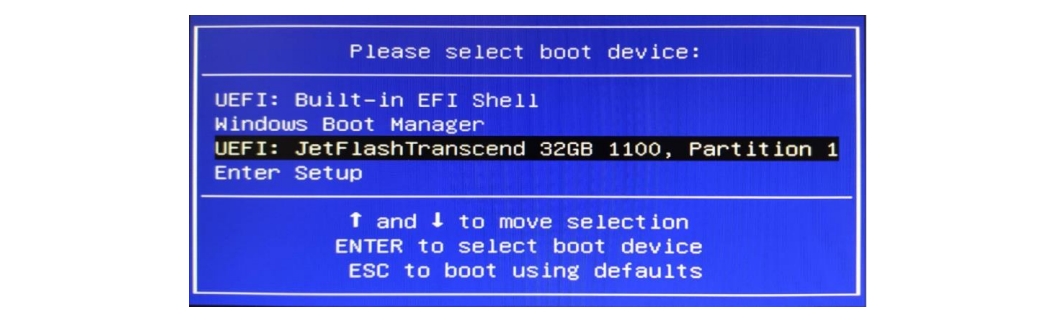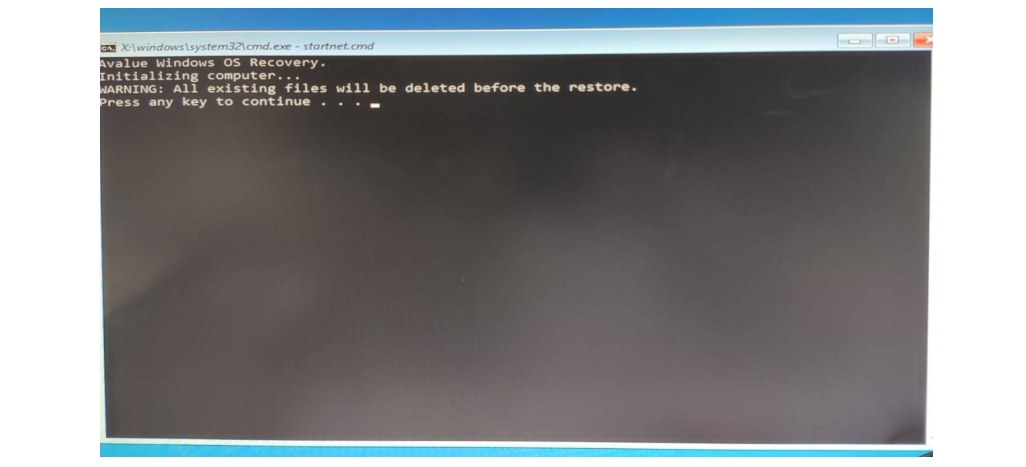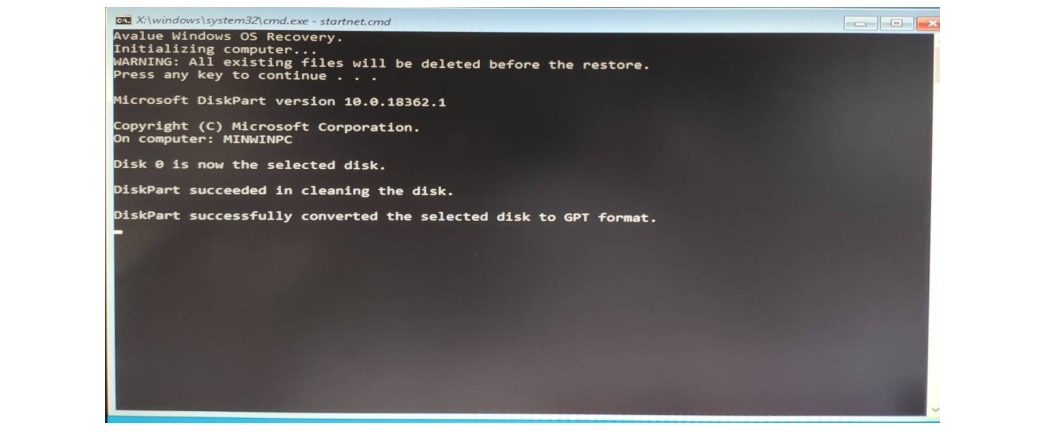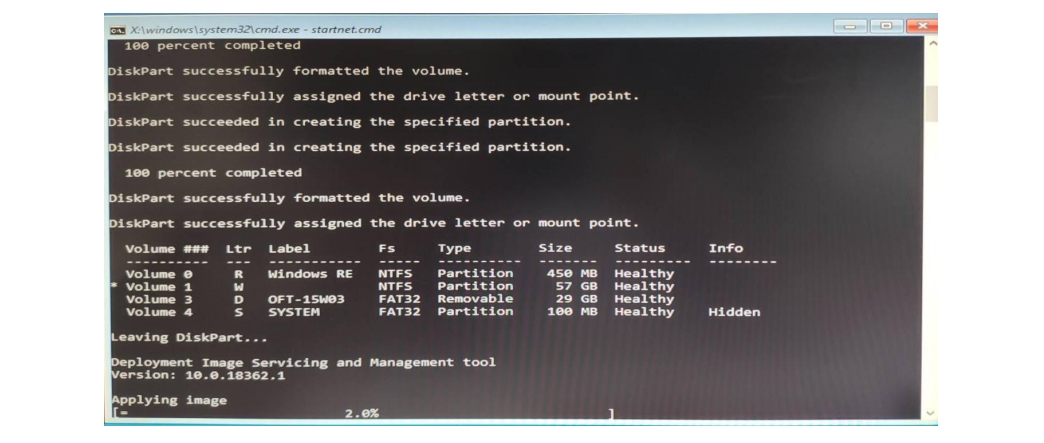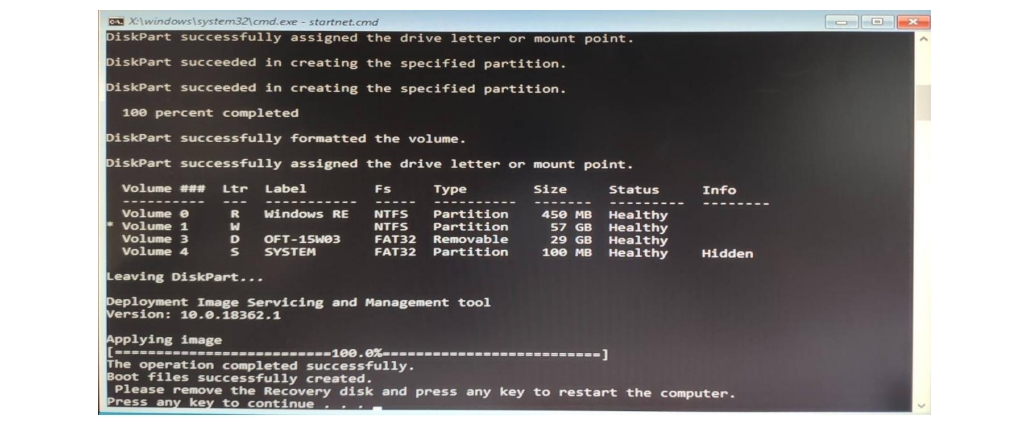Model: OFT-10W03
M/B: ACP-CHT3
Software Environment: WinPE
Operating System: Windows 10
Software Tool: Rufus (http://rufus.ie/)
2023103107
How to restore Windows image by ISO file
Document NO.
2023103107
Category
Rev.
A1
Update Date
2025-10-14
Model Name
Purpose
Restore operating system by ISO file.
Environment:
Model: OFT-10W03
M/B: ACP-CHT3
Software Environment: WinPE
Operating System: Windows 10
Software Tool: Rufus (http://rufus.ie/)