Enter regedit in the open position and the follow the regedit's tool bar using this "Find" function to
Find the registry key:
HKEY_LOCAL_MACHINE\SOFTWARE\Microsoft\Windows\CurrentVersion\RUN
2023091201
How to adding a virtual screen while no screen attached to Avalue Products.
檔案編號
2023091201
類別
修訂版本
A1
更新日期
2025-10-14
目的
For some application or space limitation, there is no screen attached on Avalue products, for remote maintain purpose, it must adding this virtual screen feature under windows OS, otherwise, there would be nothing displayed while making remote connection.
Find and Download the required Zip file. Unzip the usbmmidd_v2.zip file and copy it to C:\usbmmidd_v2\
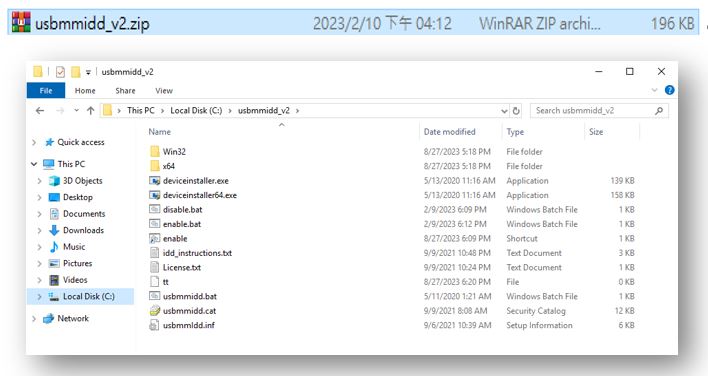
Press the keyboard “Windows”Key + “R” key to call the execution window
Enter regedit in the open position and the follow the regedit's tool bar using this "Find" function to
Find the registry key:
HKEY_LOCAL_MACHINE\SOFTWARE\Microsoft\Windows\CurrentVersion\RUN
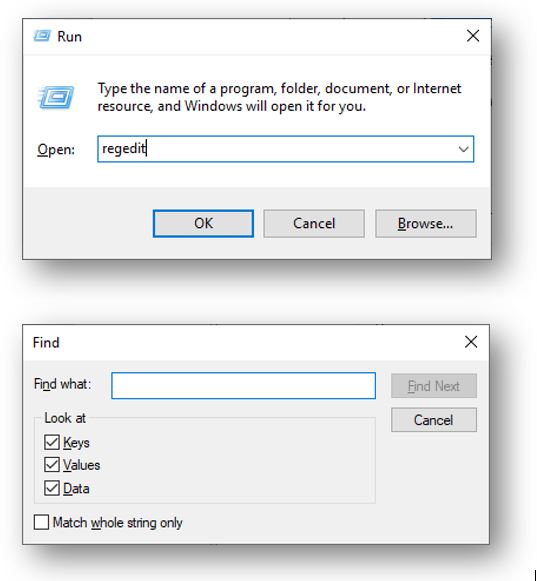
In the blank space, right-click and select => “New” => “String Value”.
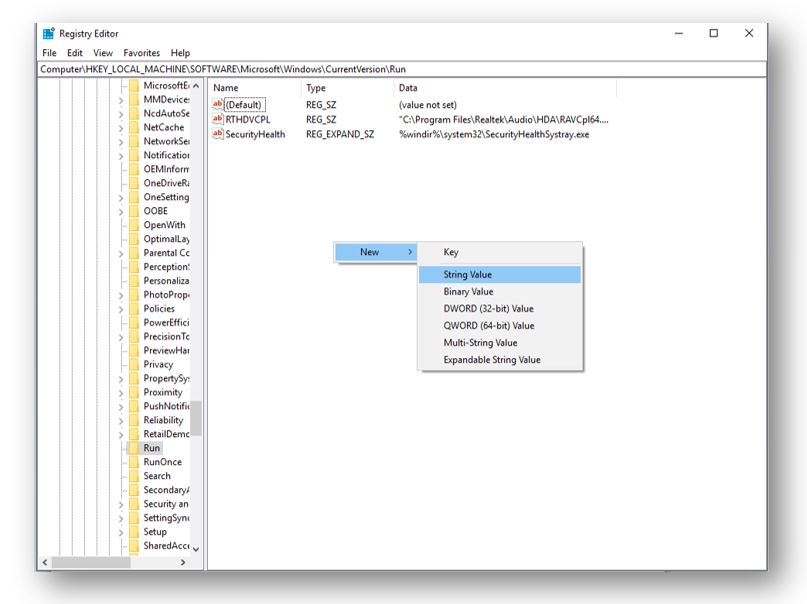
You can enter any name on the new KEY. Ex:Vscreen
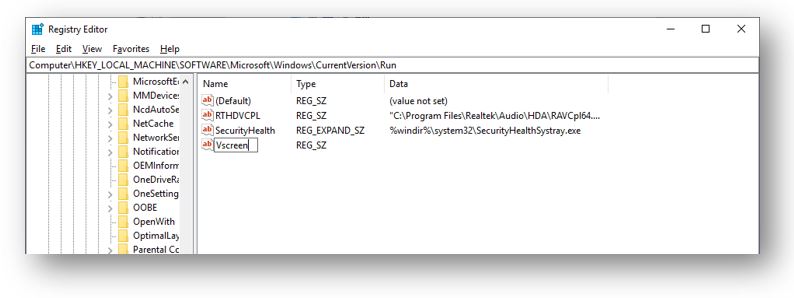
Click the new added “Vscreen” KEY, right-click, select Modify, enter the value data “C:\usbmmidd_v2\enabled.bat” , and click OK!
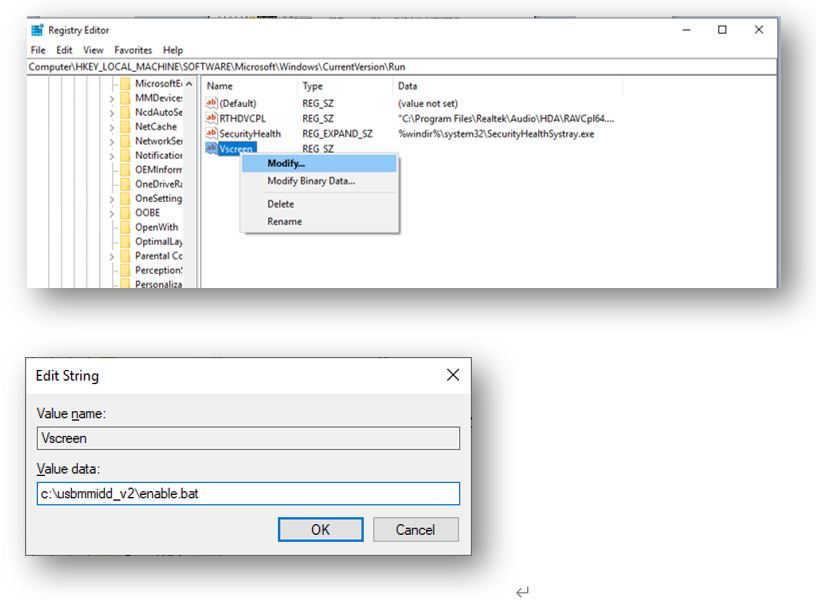
Open a command prompt window as Administrator
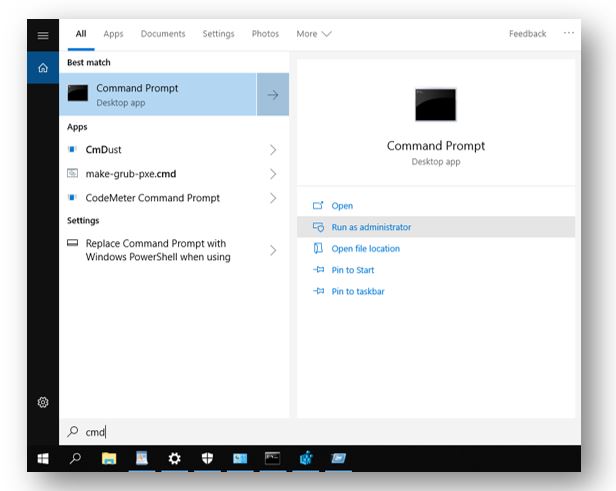
Run the following commands:
cd c:\usbmmid_v2
deviceinstaller64 install usbmmidd.inf usbmmidd
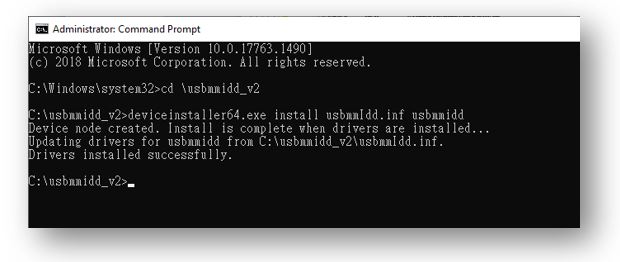
Restarting your Avalue products without Monitor attached.
Done.
==> While remote connection linked, You could have virtual display for output to your maintance client PC.